As a video editor, you understand the importance of achieving the perfect color grading to enhance the overall look and feel of your footage. That’s why we’ve carefully curated 100+ Video Editing Lightroom Presets, specifically designed to elevate your video projects. While Lightroom presets are traditionally associated with photo editing, many editors are unaware that these powerful tools can also be applied to video editing—allowing you to achieve consistent, professional-grade results with minimal effort.
This new preset pack is crafted to seamlessly enhance both photos and videos, making it a must-have for content creators, filmmakers, and social media influencers looking for a quick and effective way to refine their visuals. Each preset is tailored to provide stunning color grading effects, whether you’re working on cinematic footage, travel vlogs, product videos, or social media content.
What Are Lightroom Presets for Video Editing?
Lightroom presets for video editing are pre-configured color grading settings that can be applied to videos with a single click, just like they are used for photos. These presets are designed to instantly enhance the visual appeal of your footage by adjusting key elements such as exposure, contrast, highlights, shadows, and color balance—without the need for manual fine-tuning.
While Lightroom has traditionally been known for photo editing, its ability to apply presets to videos has made it a valuable tool for content creators, vloggers, and filmmakers who want to achieve professional-level results effortlessly. Using Lightroom presets for video editing not only saves time but also ensures a consistent, polished look across all your projects. Whether you’re working on cinematic sequences, travel vlogs, product showcases, or social media content, these presets help you achieve a cohesive aesthetic that enhances your storytelling.
Why Use Video Editing Lightroom Presets?
You might be wondering, “Why should I use Lightroom presets for video editing when there are so many dedicated video editing apps available?” While traditional video editing software offers various tools for color grading, Lightroom presets provide a faster, more efficient, and more precise way to enhance video quality. Here are some key advantages of using Lightroom video presets over standard editing methods:
1. Improved Video Quality
Unlike many video editing apps that can slightly degrade quality upon export, Lightroom presets enhance the overall sharpness, color balance, and tonal adjustments of your footage. They help maintain high-resolution output, ensuring that your video looks vibrant, clear, and professional.
2. One-Click Ease of Use
Lightroom presets simplify the video editing workflow. Instead of manually adjusting brightness, contrast, saturation, and other settings, you can instantly apply a professionally designed preset with a single click. This feature is especially beneficial for content creators, vloggers, and influencers who need quick yet high-quality edits.
3. Consistency Across Photos and Videos
If you’re working on a project that includes both photos and videos, Lightroom allows you to apply the same preset across all media. This ensures a cohesive aesthetic, making your content look more polished and visually appealing, whether for YouTube, Instagram, or commercial projects.
4. Creative Freedom with 100+ Presets
With over 100 professionally crafted presets, you can easily switch between styles, from cinematic tones to vintage aesthetics, moody color palettes, and vibrant summer vibes. This versatility allows you to experiment with different looks until you find the perfect one for your footage.
5. Non-Destructive Editing for Maximum Flexibility
One of Lightroom’s biggest advantages is its non-destructive editing capability. Unlike some video editing apps that permanently alter your footage, Lightroom allows you to apply, tweak, or completely remove presets without affecting the original video quality. This means you can always go back and refine your edits as needed.
By using Lightroom video presets, you’re not only speeding up your workflow but also achieving professional-quality results with minimal effort. Whether you’re a beginner or a seasoned video editor, these presets offer a time-saving and efficient way to elevate your video projects.
How to Use Lightroom Presets for Video Editing
Using Lightroom presets for video editing is a simple and efficient way to enhance your footage without the need for complex manual adjustments. Follow this step-by-step guide to apply presets and achieve a professional, high-quality look for your videos.
1. Download and Install Adobe Lightroom
Before you can start editing, you’ll need to download and install Lightroom from Adobe. Lightroom is available as part of Adobe’s Creative Cloud subscription, which requires a monthly fee. However, the investment is worthwhile if you’re looking for consistent, professional-grade edits.
2. Import Your Video into Lightroom
Once Lightroom is installed:
- Open Lightroom and navigate to the “File” menu.
- Click on “Import” and select the video you want to edit from your gallery.
- Wait for Lightroom to process the video and load it into your editing workspace.
3. Use a Green Screen for Best Results (Optional)
If possible, shoot your video with a green screen or a solid background. This makes color grading and adjustments smoother, ensuring a cleaner and more vibrant final result. It also helps in removing unwanted tints and enhances the precision of the applied preset.
4. Select Your Video and Open the Editing Panel
- Once your video is imported, click on it to enter the editing workspace.
- You will now see various adjustment tools similar to those used for photos.
5. Apply the Preset
- Locate the “Presets” section in the editing panel.
- Browse through your installed presets and choose the one that best fits your video style.
- Click on the preset, and it will instantly apply color grading, contrast, and tonal adjustments to your video.
6. Adjust Settings as Needed
- If you need to make further refinements, Lightroom allows you to adjust brightness, contrast, shadows, saturation, and more.
- Fine-tuning these settings ensures the preset matches your specific footage, rather than applying a generic look.
7. Export Your Final Video
- Once you’re satisfied with the edits, proceed to export your video.
- Unlike some video editors that reduce quality upon export, Lightroom preserves or even enhances video resolution, maintaining crisp, vibrant visuals.
By following these steps, you can efficiently apply professional color grading to your videos using Lightroom presets, ensuring a high-quality, polished final product without spending hours on manual adjustments.
100+ Video Editing Lightroom Presets
This exclusive collection features over 100 unique video presets, each meticulously crafted to enhance and transform the colors of your footage. Unlike standard photo presets, these are specifically designed for video editing, allowing for a seamless and efficient color grading process.
With just a single click, these presets automatically apply high-quality color adjustments to your videos, eliminating the need for extensive manual editing. Whether you’re a content creator, filmmaker, or social media influencer, these presets provide an easy-to-use solution for achieving professional-grade color effects.
If you’ve previously used Lightroom photo presets, you’ll find this video preset pack even more advanced and efficient. By incorporating these presets into your workflow, you can instantly elevate the visual appeal of your videos while maintaining consistency across your projects.
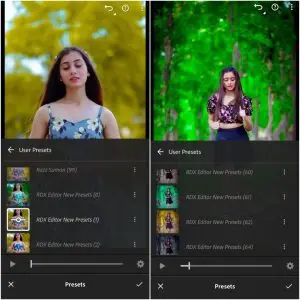
VN LUTs vs. Lightroom Video Presets
Many video editors often wonder whether to use VN LUTs or Lightroom video presets for their projects. While both options allow you to apply color grading effects, there are key differences between the two that can impact the quality and consistency of your final video.
When using VN Editor or other video editing apps, color adjustments are applied directly to your footage, but during export, the video quality can slightly degrade. This is a common issue across many mobile video editing applications, as compression can reduce sharpness and clarity.
However, with Lightroom video presets, the process is different and more refined. After importing your video into Lightroom, applying a preset ensures seamless color grading without compromising video quality. In fact, Lightroom’s advanced processing can sometimes enhance the video quality, maintaining sharpness and clarity even after export.
Another major advantage of using Lightroom presets is their versatility. These presets are not just limited to video editing—they can also be applied to photos, ensuring a consistent aesthetic across all your content. This makes Lightroom an excellent choice for content creators, social media influencers, and filmmakers looking for a professional and cohesive look in both photo and video projects.
Use of 100+ Video Editing Lightroom Presets
Using Lightroom presets for video editing is a simple yet powerful way to enhance your footage while maintaining professional quality. Although the process is slightly different from applying presets to photos, it remains just as efficient and user-friendly.
To begin, import your video into Lightroom just as you would with any other media. Navigate to the “File” menu, then select “Import” to add your video from your gallery. For optimal results, it’s recommended to use a green screen or a solid background in your video. This makes color grading more precise and visually appealing, ensuring a seamless final output.
Once your video is successfully imported, select it to access the editing tools. Look for the “Adjust” option, where you’ll find various controls for exposure, contrast, highlights, and more. Next, navigate to the “Preset” section, where you’ll find a collection of over 100+ unique video presets designed for instant color transformation. Simply click on the preset of your choice, and it will be automatically applied to your video.
The color grading effect will immediately appear in your footage, making it an efficient and effortless way to achieve a stunning cinematic look without manually adjusting multiple settings. Whether you’re creating professional content, YouTube videos, or social media reels, Lightroom presets provide a quick and high-quality solution to elevate your video’s aesthetics.
Frequently Asked Questions
What are Lightroom presets for video editing?
Lightroom presets are pre-made editing settings that apply specific color grading effects to photos or videos. When applied to videos, these presets instantly enhance the visual quality by adjusting elements like exposure, contrast, saturation, and tone. This allows for a polished, professional look with minimal effort, making it easier to achieve consistent and high-quality color grading in your video projects.
Can I use Lightroom presets for both photos and videos?
Yes! One of the key advantages of Lightroom presets is their ability to be applied to both photos and videos. If you’re working on a project that includes both, using the same preset for your photos and videos ensures a cohesive aesthetic. This consistency is particularly useful for content creators, filmmakers, and photographers who want to maintain a uniform visual style across different media formats.
How do I download 100+ free video editing Lightroom presets?
To download free Lightroom presets for video editing, you can visit dedicated preset websites, online photography communities, or YouTube channels that share downloadable preset packs. Many creators offer free preset downloads in exchange for signing up for their newsletter, following them on social media, or joining their online communities. Always ensure that you download presets from reputable sources to avoid any potential security risks.
Do I need a paid Lightroom subscription to use these presets?
Yes, a paid Lightroom subscription is required to use video presets, as video editing capabilities are only available in the premium version of Lightroom. Adobe offers Lightroom as part of its Creative Cloud subscription, which provides access to a wide range of professional editing tools. However, if you’re unsure about committing to a subscription, you can try the free trial version to explore the features before making a purchase.
Will using Lightroom presets degrade the quality of my video?
No, applying Lightroom presets does not degrade video quality. In fact, Lightroom can enhance the quality of your video by improving sharpness, color balance, and overall tone. Unlike some video editing apps that may slightly reduce video quality during the export process, Lightroom ensures that your original video retains its clarity and resolution, often enhancing its visual appeal.
Can I customize the presets after applying them?
Yes! After applying a preset, you have full control over its settings. Lightroom allows you to tweak various aspects such as exposure, contrast, shadows, highlights, saturation, and more. This flexibility ensures that you can fine-tune the color grading to match your creative vision and project needs. Customizing presets allows for a more personalized and professional result, making it an essential feature for video editors.
Can I use Lightroom presets without a green screen?
While using a green screen is recommended for achieving the best results, it is not mandatory. Lightroom presets can be applied to any video footage, regardless of background. However, a solid color background (such as green or blue) can help achieve a more seamless and professional color grading effect, particularly for videos that require precise background adjustments.
Are these 100+ video editing Lightroom presets compatible with all video formats?
Yes, Lightroom supports a wide range of video formats, including MP4, MOV, and more. As long as Lightroom recognizes your video file, you can apply presets to it without any compatibility issues. However, for optimal performance, ensure that your video files are in a supported format and meet Lightroom’s import requirements.
Conclusion
The availability of over 100 free Lightroom presets for video editing is a game-changer for both novice and experienced editors. These presets offer a quick and efficient way to apply professional-grade color grading to your videos, transforming the visual appeal of your footage with just a single click. Whether you’re working on a cinematic film, a YouTube video, or social media content, these presets can enhance your project, saving you valuable time and ensuring consistency in your edits.
By using Lightroom for video editing, you also retain or even improve the quality of your video during the editing process, unlike some video editing apps that may compromise quality during export. Additionally, the versatility of Lightroom presets allows you to apply them not only to videos but also to your photos, offering a seamless editing experience across both mediums.
With the ability to customize presets and the vast range of options available, these free downloads provide a powerful tool for enhancing your video editing projects. Whether you’re just starting out or looking to improve your workflow, these 100+ video editing Lightroom presets are an invaluable resource for creating stunning, high-quality content.

