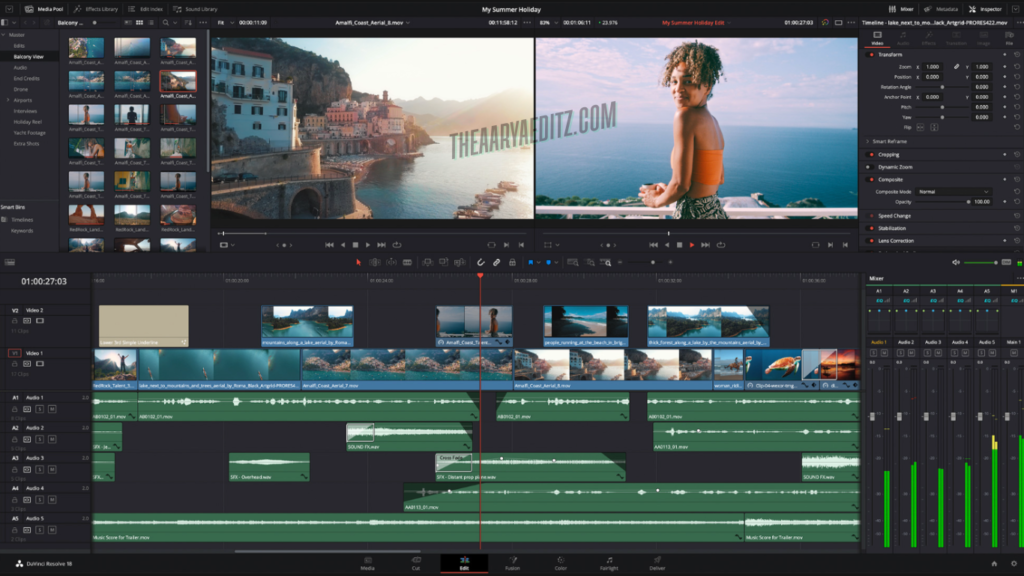DaVinci Resolve is a professional-grade video editing software developed by Blackmagic Design, renowned for its comprehensive suite of tools that encompass video editing, color correction, visual effects, motion graphics, and audio post-production. This all-in-one platform is widely used by filmmakers, video editors, and content creators due to its advanced capabilities and seamless workflow integration.
One of its most defining features is the industry-leading color grading system, which provides precise control over color adjustments, enabling users to craft stunning cinematic looks with unparalleled accuracy. The software also boasts a powerful non-linear editing (NLE) system equipped with advanced trimming functionalities, multi-camera editing, and sophisticated timeline management tools. Additionally, DaVinci Resolve integrates Fairlight audio editing technology, offering a professional environment for sound design, complete with immersive 3D audio support and high-quality mixing tools. The inclusion of Fusion, a high-end visual effects and motion graphics toolset, makes it an all-encompassing solution for post-production professionals.
For users who require even more advanced features, DaVinci Resolve Studio unlocks a host of additional tools, including AI-powered enhancements, 3D capabilities, and sophisticated HDR grading options. This premium version ensures that professionals working on high-resolution projects can achieve optimal results with improved efficiency. Thanks to its support for a vast range of file formats, cloud-based collaboration tools, and high-performance rendering capabilities, DaVinci Resolve is an industry favorite for producing films, television shows, and high-quality digital content.
Overview of DaVinci Resolve DaVinci Resolve is an advanced, professional video editing software created by Blackmagic Design. It has earned a stellar reputation for its powerful color grading, comprehensive video editing capabilities, high-end visual effects, and professional audio post-production tools. Designed to serve the needs of both aspiring creators and seasoned professionals, it offers an integrated workflow that combines editing, color grading, VFX, and audio enhancements within a single software platform.
Originally developed as a high-end color grading solution, DaVinci Resolve has transformed into a full-fledged non-linear editing (NLE) system, standing shoulder to shoulder with industry leaders such as Adobe Premiere Pro. Its intuitive design and streamlined workflow allow users to effortlessly transition between editing, color correction, visual effects, and audio post-production, ensuring efficiency in every stage of the creative process.
Key Features of DaVinci Resolve DaVinci Resolve offers a vast array of tools that set it apart from other video editing software. Below are some of its standout features:
Advanced Video Editing DaVinci Resolve includes a feature-rich non-linear editing (NLE) system that caters to professional and high-end projects. It provides a smooth and intuitive editing experience, ensuring precise control over video content:
- Non-linear editing (NLE) with an easy-to-navigate interface.
- Multi-track timeline with cutting-edge trimming tools.
- Support for high-resolution workflows up to 8K.
- Multi-camera editing functionality for seamless multi-angle projects.
- Fast playback and real-time performance optimization.
Industry-Leading Color Grading The software’s industry-leading color grading system is one of its most celebrated features, offering unmatched precision and control for creating visually stunning content:
- Professional-grade color correction tools tailored for filmmakers.
- Full HDR (High Dynamic Range) support for lifelike visuals.
- A comprehensive library of color grading presets and LUTs.
- A node-based workflow that allows for intricate and layered color adjustments.
- Advanced color matching and grading for seamless scene consistency.
Fusion – Visual Effects and Motion Graphics DaVinci Resolve incorporates Fusion, a powerful visual effects and motion graphics tool that enables users to create stunning cinematic effects:
- Node-based compositing system for high-end VFX editing.
- 3D compositing and motion tracking tools.
- Green screen (chroma key) and keying capabilities for precise background removal.
- Advanced title animation and text effects to enhance storytelling.
- Particle effects, vector paint, and 3D camera tracking for complex scenes.
Fairlight – Professional Audio Post-Production With its integrated Fairlight audio workstation, DaVinci Resolve provides a fully functional digital audio workstation (DAW) with advanced tools for audio editing and mixing:
- Multi-track audio editing with precise waveform manipulation.
- Noise reduction and dialogue enhancement tools for crystal-clear sound.
- 3D immersive sound mixing with full Dolby Atmos support.
- High-quality equalizers, compressors, and reverb effects for audio enhancement.
- Real-time collaboration tools for large-scale audio projects.
AI-Powered Tools (Studio Version) DaVinci Resolve Studio introduces a suite of AI-powered tools that automate complex processes and enhance the creative workflow:
- Facial recognition technology for intelligent sorting and categorization.
- AI-driven auto color correction and framing adjustments.
- Smart reframing capabilities for different social media formats.
- Speed warp for generating ultra-smooth slow-motion footage.
- AI-powered object removal for seamless video editing.
Multi-User Collaboration DaVinci Resolve provides a collaborative workflow environment, allowing teams to work together in real-time, regardless of location:
- Cloud-based project sharing for streamlined teamwork.
- Role-based access control to ensure security and efficiency.
- Integrated chat and timeline annotations for seamless communication.
- Remote editing capabilities that enhance workflow flexibility.
Broad Format Support and Export Options With its extensive support for numerous file formats and professional-grade export options, DaVinci Resolve ensures high-quality output across different platforms:
- Pre-configured export presets for YouTube, Netflix, and other platforms.
- Optimized rendering with GPU acceleration for fast exports.
- High-fidelity encoding for cinematic-grade video production.
- Support for a wide range of codecs and industry standards.
DaVinci Resolve’s comprehensive feature set makes it an ideal choice for both professional filmmakers and content creators. By offering unparalleled editing, color grading, VFX, and audio post-production tools in a single package, it sets a high benchmark in the video editing industry, ensuring an efficient and dynamic workflow for creators worldwide.
Why Choose DaVinci Resolve?
DaVinci Resolve stands out as one of the most influential and versatile video editing software solutions available today. Whether you’re an aspiring filmmaker, a seasoned professional, or a content creator looking to enhance your production quality, DaVinci Resolve provides a powerful suite of tools to elevate your work. Here’s why it has become the preferred choice for professionals worldwide:
All-in-One Solution
Unlike other software that requires multiple applications to handle different aspects of post-production, DaVinci Resolve integrates video editing, color grading, visual effects, motion graphics, and audio post-production within a single, seamless platform. This eliminates workflow inefficiencies and ensures that editors, colorists, VFX artists, and audio engineers can work within the same environment without constantly switching between applications. The streamlined interface and intuitive layout enable smooth collaboration and enhanced productivity, making it an indispensable tool for film studios, production houses, and independent creators alike.
Industry-Leading Color Grading
Originally designed as a high-end color correction tool, DaVinci Resolve continues to set the industry standard for professional color grading. With its advanced color wheels, curve adjustments, HDR grading, and color matching capabilities, this software offers unparalleled control over visual aesthetics. Filmmakers, Hollywood studios, and professional colorists rely on DaVinci Resolve’s precision and power to achieve stunning cinematic visuals. The ability to work in 32-bit float processing and leverage AI-based color grading tools further enhances its reputation as the go-to solution for color perfection.
Professional-Level Free Version
Unlike many competitors that limit features in their free versions, DaVinci Resolve offers a robust, fully functional free edition that rivals many paid alternatives. Independent creators, YouTubers, small studios, and educational institutions can access high-quality editing, color correction, and audio tools without any cost. This democratization of professional-grade video editing empowers creators of all levels to produce high-end content without financial barriers.
Powerful AI and Automation (Studio Version)
The paid version, DaVinci Resolve Studio, unlocks an extensive suite of AI-powered tools designed to optimize workflow efficiency and creative possibilities. Features such as facial recognition, smart reframing, object removal, auto color balancing, and advanced noise reduction allow editors to achieve results with minimal manual effort. These intelligent automation tools reduce post-production time, enabling professionals to focus on storytelling and creativity rather than tedious adjustments.
High-Performance Editing
DaVinci Resolve is optimized for high-resolution workflows, supporting video editing up to 8K resolution while ensuring smooth playback and rapid rendering through GPU acceleration. Its multi-camera editing feature allows seamless synchronization of multiple camera angles, which is invaluable for live event coverage, interviews, and complex productions. With powerful timeline management tools, editors can navigate large projects effortlessly, ensuring a highly efficient and precise editing experience.
Fusion – Advanced Visual Effects & Motion Graphics
For those needing sophisticated visual effects and motion graphics, DaVinci Resolve’s Fusion module provides a node-based compositing environment that rivals industry leaders like Adobe After Effects. Fusion enables users to create intricate VFX compositions, 3D effects, motion tracking, rotoscoping, green screen keying, and more. The node-based workflow allows for greater flexibility and precision, making it ideal for professionals who need complete control over their visual effects pipeline.
Fairlight – Professional Audio Post-Production
DaVinci Resolve doesn’t just excel in video editing and color grading; it also includes Fairlight, a full-fledged audio post-production suite. With support for 3D immersive sound technologies like Dolby Atmos, 5.1, and 7.1 surround sound, Fairlight provides an advanced toolkit for precise audio mixing and enhancement. Features such as noise reduction, dialogue isolation, ADR (Automatic Dialogue Replacement), and professional equalization tools ensure that sound quality meets cinematic standards, making it a preferred choice for film and television production.
Multi-User Collaboration
Collaboration is crucial in large-scale productions, and DaVinci Resolve offers cloud-based tools that allow multiple editors, colorists, and sound designers to work on the same project simultaneously. Its collaboration feature eliminates the need for manual file transfers and version mismatches, streamlining teamwork and reducing production delays. This makes DaVinci Resolve an ideal choice for large teams and studios that require an efficient, shared workflow environment.
Broad Compatibility & Export Options
DaVinci Resolve supports a vast range of file formats and codecs, including RAW, ProRes, DNxHD, and H.264/H.265, ensuring compatibility with professional cameras and post-production workflows. Whether you are delivering content for YouTube, Netflix, television, or film festivals, the software provides optimized export settings tailored to industry standards. The ability to seamlessly integrate with external hardware, plugins, and third-party applications further enhances its flexibility.
Cost-Effective Alternative
One of the most compelling reasons to choose DaVinci Resolve is its exceptional value for money. Unlike other professional editing suites that come with steep subscription fees, DaVinci Resolve offers a one-time purchase model for its Studio version, making it a cost-effective investment for serious professionals. With a feature-rich free edition that surpasses many paid competitors, it provides an unmatched balance of power, accessibility, and affordability.
Whether you’re an independent content creator, a professional filmmaker, or part of a large post-production team, DaVinci Resolve offers a comprehensive, high-performance solution that caters to all aspects of video production. Its unparalleled color grading capabilities, advanced AI-driven tools, high-resolution editing support, and seamless collaboration features make it the ultimate choice for those who demand the best in post-production software.
System Requirements for DaVinci Resolve
DaVinci Resolve is a powerful professional video editing, color correction, visual effects, and audio post-production software. To ensure smooth performance and efficiency, it is essential to meet or exceed the minimum and recommended system requirements. Below are the detailed specifications needed for running DaVinci Resolve on Windows, macOS, and Linux systems.
Minimum System Requirements To run DaVinci Resolve with basic functionality, your system should meet the following minimum requirements:
- Operating System:
- Windows 10 or later (64-bit)
- macOS 11 Big Sur or later
- Linux CentOS 7.3 or later
- Processor:
- Intel Core i7 or AMD Ryzen 7 (or equivalent)
- A multi-core processor is essential to handle video rendering and real-time playback efficiently.
- RAM:
- At least 16GB of RAM is required.
- For users working with Fusion visual effects, 32GB is recommended to ensure optimal performance.
- Graphics Card (GPU):
- At minimum, an integrated GPU or a dedicated GPU with at least 2GB of VRAM is required.
- The GPU should support OpenCL 1.2 or CUDA 11 for accelerated processing and smoother playback.
- Storage:
- An SSD is highly recommended to enhance system performance and ensure fast data access.
- A minimum of 30GB of free space is required for DaVinci Resolve installation.
Meeting these minimum requirements allows DaVinci Resolve to function adequately for basic editing tasks. However, for 4K video editing, color grading, and complex visual effects, higher specifications are recommended.
Recommended System Requirements for 4K and High-Performance Editing For professional-grade video editing, advanced color grading, and high-resolution media projects, a more powerful system configuration is essential. The recommended requirements for smooth performance and optimal workflow are as follows:
- Processor:
- Intel Core i9 or AMD Ryzen 9 (or higher)
- A high-performance CPU ensures faster rendering times and smoother playback when working with high-resolution media.
- RAM:
- 32GB or more is recommended for efficient handling of large video files.
- 64GB RAM is highly recommended for working on high-resolution projects, including 4K and beyond, and intensive Fusion effects.
- Graphics Card (GPU):
- NVIDIA RTX 3080 or AMD Radeon RX 6800 XT (or higher)
- A minimum of 8GB of VRAM is required for demanding video processing tasks.
- For seamless 4K editing and advanced Fusion visual effects, 16GB VRAM is highly recommended.
- Storage:
- An NVMe SSD is recommended for the operating system and DaVinci Resolve installation, ensuring faster read/write speeds and reduced latency.
- Additional SSDs or RAID storage solutions should be used for storing media files to enhance editing performance and data management.
Additional Requirements Beyond core hardware specifications, certain additional components and peripherals can significantly enhance the user experience and workflow efficiency in DaVinci Resolve:
- Monitor Resolution:
- A minimum display resolution of 1920×1080 (Full HD) is required.
- A 4K display is strongly recommended for professional color grading and detailed video editing work, allowing for accurate representation of colors and finer details.
- Peripherals:
- A dedicated audio interface and professional studio speakers are recommended for high-quality sound editing and mixing.
- Optional control surfaces, such as hardware panels designed for color grading, can improve efficiency by providing precision control over color adjustments.
A high-performance system not only improves real-time playback but also enhances rendering speed, ensuring a smooth and efficient workflow when working with DaVinci Resolve. By investing in a system that meets or exceeds these recommended specifications, users can fully leverage the powerful capabilities of DaVinci Resolve for professional video production.
How to Download and Install DaVinci Resolve
DaVinci Resolve is a powerful video editing software available for Windows, macOS, and Linux. Whether you’re a beginner or a professional editor, following these steps will ensure a smooth download and installation process.
Step 1: Check System Requirements
Before proceeding with the download, it’s essential to verify that your system meets the minimum requirements. DaVinci Resolve is a high-performance software that demands robust hardware, including a powerful processor, sufficient RAM, and a compatible GPU. Visit the official Blackmagic Design website for detailed system requirements based on your operating system. Ensuring your system meets these specifications will help you avoid installation or performance issues later.
Step 2: Download DaVinci Resolve
To get the latest version of DaVinci Resolve, follow these steps:
- Visit the official Blackmagic Design website.
- Navigate to the DaVinci Resolve section.
- You’ll find two versions available:
- DaVinci Resolve (Free) – Ideal for most users, offering a wide range of professional features at no cost.
- DaVinci Resolve Studio (Paid) – Designed for advanced users, featuring additional tools such as HDR grading, noise reduction, and multi-GPU support.
- Select the version that best suits your needs.
- Choose your operating system: Windows, macOS, or Linux.
- Fill in the required registration details, including your name, email, and company (if applicable).
- Submit the form, and your download will begin automatically.
Downloading the appropriate version ensures compatibility and a seamless installation experience.
Step 3: Install DaVinci Resolve
Once the download is complete, follow these installation steps based on your operating system.
For Windows:
- Locate the downloaded DaVinci Resolve Installer (.exe) file.
- Double-click the file to launch the installation wizard.
- Follow the on-screen prompts and accept the terms and conditions.
- Choose the installation location if prompted.
- Click Install and wait for the process to complete.
- Once installed, launch DaVinci Resolve from the Start menu or desktop shortcut.
For macOS:
- Open the downloaded .dmg file.
- Drag and drop the DaVinci Resolve application into the Applications folder.
- Once copied, navigate to the Applications folder and open DaVinci Resolve.
For Linux:
- Extract the downloaded .tar.gz file to a preferred location.
- Open the terminal and navigate to the extracted folder.
- Run the following command to initiate installation: bashCopyEdit
sudo ./DaVinci_Resolve_Installer.run - Follow the on-screen instructions to complete the setup.
- Once installed, launch DaVinci Resolve from the application menu.
Step 4: Launch and Set Up DaVinci Resolve
After installation, open DaVinci Resolve and follow these steps to configure your workspace:
- Upon first launch, the software may prompt you to set up initial preferences, including language, keyboard layout, and project settings.
- Configure project resolution and frame rate based on your editing requirements.
- If you’re using external hardware like a graphics tablet or control surface, ensure it’s properly detected.
- Once setup is complete, start a new project and begin editing with DaVinci Resolve’s advanced tools and intuitive interface.
By following these steps, you can successfully download, install, and set up DaVinci Resolve, ensuring a smooth and efficient editing experience. Enjoy professional-grade video editing with one of the most powerful tools in the industry!
How to Use DaVinci Resolve for Video Editing
DaVinci Resolve is a professional video editing software that offers a wide range of tools and shortcuts to enhance efficiency and streamline your workflow. Whether you’re a beginner or an experienced editor, mastering these features will help you edit videos more effectively. Follow this guide to navigate the editing process seamlessly.
Open and Create a New Project
To begin working in DaVinci Resolve, launch the software and create a new project. You can do this by selecting File > New Project, or use the shortcut Ctrl + N for quick access. Enter a relevant name for your project, then proceed to the Edit Page, where you will perform most of your video editing tasks. Properly naming your project helps in organization and prevents confusion when working on multiple projects.
Import Media Files
Adding media to your project is a crucial first step. To import your video, audio, and image files, use the shortcut Ctrl + I, which opens the file explorer. From here, navigate to the desired files, select them, and click Open. Once imported, drag your media into the Media Pool—a central location where all project assets are stored. Keeping your media organized in the Media Pool ensures easy access and a smoother editing experience.
Add Clips to the Timeline
After importing media, the next step is assembling clips in the Timeline, where you will make cuts, apply effects, and structure your video. First, deselect all clips by pressing Ctrl + Shift + A to prevent unintentional modifications. Then, use Ctrl + Shift + V to paste the selected clips onto the Timeline. Arranging clips efficiently in the Timeline allows for better sequencing and storytelling in your video.
Basic Editing Tools
DaVinci Resolve provides various tools to help refine your video:
- B (Blade Tool) – Use this to cut clips at a specific point.
- A (Selection Tool) – Allows you to move clips within the Timeline.
- Ctrl + B – Cuts the selected clip at the playhead position, splitting it into two parts.
- Ctrl + Z – Undoes the last action, making it easy to correct mistakes.
- Shift + Z – Adjusts the Timeline view to fit your entire project on the screen, helping you navigate quickly.
Using these tools ensures precise edits, improving the overall structure and flow of your video.
Add Transitions and Effects
To enhance the visual appeal of your video, you can add smooth transitions and creative effects between clips. Open the Effects Library, then drag and drop transitions directly onto clips in the Timeline. Use Ctrl + T to apply the default transition instantly, saving time during the editing process. To duplicate an effect and apply it to another clip, hold Alt and drag the effect to the desired location. These transitions help maintain a seamless flow between scenes.
Color Grading
Color grading is essential for achieving a professional look. Switch to the Color Page, where you can adjust exposure, contrast, saturation, and other parameters. If you need to temporarily disable color grading, use Ctrl + D to bypass all applied grades. To add a new serial node, press Alt + S, allowing you to apply additional color adjustments without affecting previous edits. Proper color correction enhances the visual consistency and mood of your video.
Audio Editing
High-quality audio is just as important as visuals. To fine-tune your audio tracks, switch to the Fairlight Page, DaVinci Resolve’s dedicated audio editing workspace. Adjust clip volume with Alt + Shift + ↓ / ↑, ensuring a balanced mix. If you’ve applied audio effects and need to disable them for comparison, use Ctrl + Alt + D to bypass all effects temporarily. Clear and well-balanced audio significantly improves the overall viewing experience.
Export Final Video
Once editing, color grading, and audio adjustments are complete, it’s time to export your final video. Switch to the Deliver Page, where you can set your preferred export format and resolution. For a quick export, press Ctrl + Shift + E and choose a preset that matches your intended platform (e.g., YouTube, Vimeo, or high-quality master files). After configuring the settings, click Render to finalize and save your project.
Mastering these essential steps and shortcuts will help you efficiently navigate DaVinci Resolve, allowing you to produce high-quality videos with a professional touch.
Advanced Editing Features in DaVinci Resolve
DaVinci Resolve is renowned for its professional-grade video editing capabilities, offering an array of advanced features that empower editors to create high-quality, cinematic content. These tools not only enhance efficiency but also provide precise control over editing, visual effects, and audio post-production. Below is an in-depth look at some of the most powerful advanced editing features available in DaVinci Resolve.
Multi-Camera Editing
For projects that involve multiple camera angles, DaVinci Resolve simplifies the process with its Multicam Editing feature. This allows editors to seamlessly sync footage from various cameras using audio waveforms, timecode, or in/out points. By using the Multicam Viewer, editors can easily switch between different angles in real-time, making it ideal for interviews, concerts, or event footage. To enable this feature quickly, use the shortcut Ctrl + Shift + D. This workflow ensures a streamlined approach to multi-camera post-production, significantly reducing editing time while maintaining precision.
Dynamic Trimming
To fine-tune the timing of clips, DaVinci Resolve offers powerful dynamic trimming tools that allow for precise edits without disrupting the overall sequence. Activating Trim Edit Mode (Shortcut: T) enables direct control over different trim functions, including:
- Ripple Trim – Adjusts a clip’s start or end point while automatically shifting the adjacent clips to maintain continuity.
- Roll Trim – Modifies the edit point between two clips without altering their duration.
- Slip & Slide Trims – Adjusts a clip’s content within its duration while keeping its in/out points in place.
For editors who prefer shortcut-based trimming, JKL Trimming offers a quick way to navigate through clips:
- J – Rewinds the clip.
- K – Pauses playback.
- L – Moves forward through the clip.
This method allows frame-by-frame precision trimming, ensuring seamless cuts and smooth transitions in the final video.
Keyframe Animation & Motion Effects
DaVinci Resolve provides robust keyframe-based animation tools, allowing editors to create smooth motion effects directly within the Inspector Panel. Keyframe animation is used to adjust properties like position, scale, rotation, opacity, and more over time, adding dynamic movement to clips.
For even greater control, the Curve Editor enables editors to refine animation speed and easing, ensuring smooth transitions between keyframes. Whether adding subtle motion to text graphics or creating complex animations, DaVinci Resolve’s keyframe system ensures fluid and professional-looking results.
Speed Ramping (Time Remapping)
Creating cinematic slow-motion or high-speed effects is effortless with Speed Ramping, also known as Time Remapping. Editors can modify a clip’s speed dynamically using the Retiming Controls (Shortcut: Ctrl + R).
To further enhance speed transitions, the Retime Curve Editor allows for precise control over acceleration and deceleration, creating natural and visually appealing speed effects. This is especially useful for sports highlights, action sequences, and music videos where dramatic speed changes enhance storytelling.
Fusion Visual Effects (VFX)
For those who require advanced motion graphics and compositing, DaVinci Resolve’s Fusion Page offers a node-based visual effects workflow. Fusion enables editors to create 3D animations, particle effects, green screen keying, and complex compositing.
With Fusion, users can:
- Design cinematic titles and motion graphics with advanced text animation tools.
- Use chroma keying and masking techniques to seamlessly blend elements into a scene.
- Add visual effects like explosions, light flares, and object tracking to elevate production quality.
By leveraging Fusion Nodes, editors gain a non-destructive and flexible approach to VFX compositing, enabling creativity without limitations.
Advanced Color Grading
DaVinci Resolve is widely regarded as the industry leader in color correction and grading, offering advanced tools that provide professional-grade color control. Some key features include:
- Power Windows – Allow targeted color adjustments to specific areas of a frame, ideal for skin tone corrections or spotlight effects.
- HDR Grading – Provides enhanced control over high dynamic range footage, ensuring deep shadows and vibrant highlights for cinematic results.
- LUTs (Lookup Tables) – Apply professional color presets to instantly achieve stylized looks, mimicking Hollywood-grade color grading.
By utilizing these powerful grading tools, editors can achieve precise color accuracy and a polished, visually stunning final product.
Audio Editing with Fairlight
High-quality audio is crucial for immersive storytelling, and DaVinci Resolve’s Fairlight Page provides an advanced digital audio workstation (DAW) for professional sound design. Key features include:
- Noise Reduction – Cleans up unwanted background noise for clearer dialogue and audio quality.
- Multi-Track Mixing – Enables fine control over multiple audio tracks, including effects, EQ adjustments, and surround sound mixing.
- Shortcut: Ctrl + Alt + M – Quickly opens the Mixer Panel, allowing real-time adjustments to volume levels and effects.
These features ensure pristine audio quality, whether for films, commercials, or online content.
Smart Bins and Metadata Organization
Efficient project organization is essential for professional video editing, and DaVinci Resolve offers Smart Bins and Metadata Tagging to streamline media management.
- Metadata Tagging – Allows users to label clips with keywords, resolution, frame rate, and custom notes for easier searchability.
- Smart Bins – Automatically sorts footage based on metadata, ensuring quick access to related clips without manual sorting.
This intelligent organization system significantly enhances workflow efficiency, especially in large-scale projects.
Collaboration & Remote Editing
For teams working on large productions, DaVinci Resolve offers advanced collaborative editing tools that allow multiple editors, colorists, and sound designers to work on the same project simultaneously. Features include:
- Cloud-Based Project Sharing – Enables remote teams to edit in real time without delays.
- Timeline Locking – Prevents accidental overwrites by locking individual sections of a project while others continue editing.
These capabilities make DaVinci Resolve an excellent choice for professional studios and remote editing teams.
Exporting with Advanced Delivery Options
Once the editing process is complete, DaVinci Resolve provides a variety of advanced export settings to ensure the highest-quality output for different platforms.
- Custom Presets – Optimized export settings for platforms like YouTube, Netflix, Vimeo, and broadcast formats.
- Render Cache Optimization – Speeds up the rendering process by pre-processing effects-heavy sections.
By customizing these settings, editors can deliver content optimized for streaming services, television broadcasts, or cinematic screenings efficiently.
These advanced features make DaVinci Resolve one of the most powerful video editing tools available, offering professional-level editing, VFX, color grading, and audio post-production capabilities. By mastering these tools, video editors can elevate their projects to new heights, creating visually stunning and high-quality content with ease.
Frequently Asked Questions(FAQs)
What video formats does DaVinci Resolve support?
DaVinci Resolve is highly versatile when it comes to format compatibility, supporting a wide range of industry-standard video formats. It seamlessly handles popular formats such as MP4, MOV, AVI, ProRes, and DNxHD, ensuring smooth editing for different types of media files. Additionally, DaVinci Resolve fully supports H.264 and H.265 (HEVC), making it a great choice for editing modern, high-compression footage.
For professional workflows, the software also offers native support for various RAW formats, including Blackmagic RAW (BRAW), REDCODE RAW (R3D), and CinemaDNG. This allows filmmakers to work with high-quality footage while maintaining maximum flexibility during color grading and post-production.
Can I use DaVinci Resolve for professional filmmaking?
Absolutely! DaVinci Resolve is a powerful, industry-leading software widely used in Hollywood films, television series, high-end commercials, and professional content creation. Its advanced color grading tools, node-based visual effects (Fusion), professional audio mixing (Fairlight), and multi-user collaboration features make it one of the most comprehensive video post-production solutions available.
Many blockbuster movies and high-budget productions rely on DaVinci Resolve for color correction and finishing, thanks to its HDR grading tools, high-bit-depth color processing, and industry-standard scopes. The Studio version unlocks even more high-end features such as AI-driven enhancements, noise reduction, and HDR grading, making it an essential tool for professional filmmakers and post-production studios.
Why is DaVinci Resolve running slow on my computer?
If DaVinci Resolve is running sluggishly, it is often due to hardware limitations or resource-intensive files. Several factors can affect performance, including:
- Insufficient RAM – DaVinci Resolve performs best with at least 16GB of RAM, but 32GB or more is recommended for 4K and higher-resolution editing.
- Outdated GPU – A powerful dedicated graphics card (GPU) with a high amount of VRAM is crucial for smooth performance. NVIDIA, AMD, and Apple Silicon GPUs with CUDA, OpenCL, or Metal support work best.
- Large File Sizes – Editing high-resolution 4K, 6K, or RAW footage can be demanding. Using optimized media, proxies, and render cache can significantly improve playback speed and reduce lag.
- Storage Speed – Editing directly from an external hard drive (HDD) may slow down performance. Using an SSD or NVMe drive for storing project files ensures faster data access and smooth editing.
To improve performance, users can reduce playback resolution, enable optimized media, disable unnecessary effects, and upgrade their hardware if necessary.
Does DaVinci Resolve have built-in motion graphics like After Effects?
Yes, DaVinci Resolve includes an advanced motion graphics and compositing system through its Fusion Page, which functions similarly to Adobe After Effects but with a node-based workflow instead of layer-based editing.
With Fusion, users can create:
- 2D & 3D motion graphics, including text animations and title sequences.
- Green screen compositing (chroma keying) for removing backgrounds.
- Visual effects (VFX) such as particles, smoke, fire, and light effects.
- Tracking and rotoscoping tools for complex object manipulation.
Fusion provides an extensive toolset for artists looking to add professional-level animations and visual effects directly within DaVinci Resolve without needing additional software.
How do I export a video in DaVinci Resolve?
Exporting a finished project in DaVinci Resolve is straightforward, thanks to the Deliver Page, which offers a variety of presets and custom settings to ensure optimal output quality.
- Navigate to the Deliver Page – This section provides full control over export settings.
- Choose the desired format – DaVinci Resolve supports exporting in popular formats such as MP4, MOV, AVI, and professional formats like ProRes and DNxHD.
- Set the resolution and bitrate – Users can select the appropriate resolution, including 1080p, 4K, or even 8K, and adjust the bitrate for quality control.
- Use preconfigured presets – Quick export options for platforms like YouTube, Vimeo, Netflix, and Facebook streamline the process.
- Click Render – After configuring the export settings, clicking “Render” will process and save the final video.
For faster exports, enabling Render Cache and optimized media can speed up the rendering process, especially for complex projects with heavy effects and high-resolution footage.
Conclusion
DaVinci Resolve is an incredibly powerful and feature-rich video editing, color grading, visual effects, and audio post-production software that caters to both beginners and professionals. Its intuitive interface, robust feature set, and high-end capabilities make it one of the best choices for filmmakers, video editors, and content creators.
The free version offers an impressive suite of tools, making it accessible to aspiring creators without compromising on quality. Meanwhile, the Studio version unlocks additional advanced features, including AI enhancements, HDR support, and noise reduction, making it ideal for high-end professional workflows.
Whether you are working on feature films, commercials, YouTube videos, or documentaries, DaVinci Resolve provides an all-in-one post-production solution that delivers exceptional performance and professional-grade results.