Enhance Your Snapseed Experience with QR Codes
In the ever-evolving world of photo editing, Snapseed continues to shine as a powerful and user-friendly tool, offering an impressive range of features tailored for both beginners and professional photographers. With its intuitive interface and advanced editing options, Snapseed empowers users to transform their photos with ease. But did you know that QR codes can take your Snapseed experience to an entirely new level?
Unlocking the Power of QR Codes in Snapseed
One of the most innovative and time-saving features in Snapseed is its ability to integrate with QR codes. By simply scanning a specially generated QR code, users can instantly apply custom editing settings, filters, and presets—eliminating the need to manually adjust settings every time they edit a photo. This feature not only enhances efficiency but also ensures consistency in your edits, making it an excellent tool for photographers who want to maintain a cohesive aesthetic across multiple images.
Simplify Your Workflow and Share Unique Edits
The integration of QR codes in Snapseed is a game-changer for both professional photographers and casual enthusiasts. Instead of spending time tweaking exposure, contrast, and color tones for each individual photo, you can use pre-configured QR codes to apply your favorite looks with a single scan. This functionality is particularly useful for content creators, social media influencers, and digital marketers, who often need to apply consistent edits across multiple images to maintain their brand identity.
Moreover, QR codes enable easy sharing of presets. If you’ve perfected a particular edit, you can generate a QR code and share it with others, allowing them to replicate your style effortlessly. This fosters collaboration among photographers and editors, enabling them to exchange creative ideas and enhance their workflow.
Elevate Your Editing Game with QR Code Integration
Whether you’re an experienced photographer looking to streamline your workflow or a hobbyist eager to explore new creative possibilities, integrating QR codes with Snapseed offers an exciting and practical way to enhance your editing process. This technology not only saves time but also encourages artistic experimentation, making photo editing more efficient and enjoyable.
Are you ready to transform your editing experience? Start exploring Snapseed’s QR code feature today and unlock a whole new world of effortless, high-quality photo editing!
What is the Snapseed App?
Snapseed is a powerful and highly versatile photo editing app designed to help users transform their photos with ease. Whether you want to change the background of a photo, enhance image quality, or adjust various elements such as background colors or details, Snapseed offers a comprehensive suite of editing tools that suit both beginners and seasoned photographers.
This app provides an intuitive and user-friendly interface, making it easy to manipulate photos and achieve professional-level results. Snapseed is readily available for Android devices and can be downloaded for free from the Google Play Store. With its rich set of features, Snapseed is ideal for anyone looking to take their photo editing skills to the next level.
How to Use the Snapseed App
Getting started with Snapseed is simple and intuitive. Whether you’re a beginner or a more experienced editor, you’ll find that the app’s layout and features are easy to navigate. Here’s a step-by-step guide to help you get the most out of the Snapseed app:
- Download and Install Snapseed
Begin by opening the Google Play Store (for Android) or the App Store (for iOS). In the search bar, type “Snapseed” and tap to download the app. Once the app finishes downloading, follow the installation prompts to get Snapseed ready to use on your device. - Open the App
Once installed, locate the Snapseed app on your home screen or in your app drawer. Tap the app icon to launch Snapseed and start your editing journey. - Import a Photo
To begin editing, tap on the “+” button or the “Open” option. This will allow you to either select a photo from your device’s gallery or take a new photo using your camera. Browse your gallery to find the image you want to edit and select it. - Explore Editing Tools
Snapseed offers a range of editing tools that cater to both basic and advanced photo adjustments. Familiarize yourself with Snapseed’s basic tools such as Tune Image, Details, Crop, and Rotate. These tools allow you to adjust fundamental aspects like exposure and composition. For more intricate edits, explore advanced features under the “Tools” menu, which includes Healing, Selective, Brush, and Lens Blur.- Basic Tools: Use tools like Tune Image to adjust brightness, contrast, and saturation, and Details to enhance the sharpness of your image.
- Advanced Tools: Features like Healing allow you to remove unwanted objects, while Selective lets you apply changes to specific areas of your image.
- Apply Edits
Now that you’re familiar with the tools, it’s time to apply edits to your photo. Start with the Tune Image tool to adjust the general settings like brightness, contrast, and saturation. For finer details, use the Details tool to bring out sharpness and structure, helping the image stand out. If there are unwanted elements in your photo, the Healing tool allows you to paint over them and remove them seamlessly.- Selective Tool: If you want to modify specific parts of your image, the Selective tool allows you to zoom in on certain areas and apply targeted adjustments.
- Filters and Effects: Snapseed also offers a variety of preset filters to give your photos a unique look. You can experiment with these to add a personalized touch to your images.
- Use the Brush Tool
The Brush Tool is another feature that gives you more control over specific areas of your photo. Whether you’re applying dodging and burning effects, or enhancing particular sections of your image, the Brush tool allows for precise modifications. Customize the brush size and strength to fit your needs, and then use it to paint over the areas you wish to modify. - Save and Export Your Photo
Once you’re satisfied with your edits, it’s time to save your work. Review your changes and make sure everything looks just right. When you’re happy with the result, tap the checkmark (✓) to confirm your edits. To save the edited image, choose the “Export” option, where you can either save it to your gallery, share it directly to social media platforms, or create a copy of the edited version. - Use Presets and Styles
Snapseed also offers a wide variety of pre-designed styles and looks. By tapping the “Looks” option, you can quickly apply a range of filters and styles that suit your desired aesthetic. If you’ve developed a custom editing style that you frequently use, Snapseed allows you to save these adjustments as presets for future use.
By saving your custom adjustments, you can apply them to future photos with just a few taps, making the editing process faster and more efficient.
Snapseed is a robust app that provides a comprehensive editing experience, whether you’re making quick fixes or diving into advanced photo manipulation. By mastering its tools, you can transform your photos into professional-quality images, all while enjoying a streamlined, intuitive editing process.
Tips for Effective Editing
When it comes to photo editing in Snapseed, there are several strategies that can help you achieve stunning results. By following a few key tips, you can refine your technique and maximize the potential of the app’s powerful tools.
One of the most important tips is to experiment with different tools and settings to see which combinations work best for your photos. Every image is unique, and trying out various features like brightness, contrast, saturation, and sharpness can help you discover the ideal adjustments for each photo. Don’t be afraid to explore all the tools available in the app, as this will give you more flexibility and creativity in your edits.
Another valuable tip is to use layers for non-destructive editing. While Snapseed doesn’t have a traditional layer system like some advanced desktop editing software, you can still achieve a similar effect by saving versions of your edits and making incremental changes. This way, you can easily undo any adjustments without affecting the original image, which is especially helpful when experimenting with more complex edits.
Finally, save your progress frequently as you make changes. This helps ensure that you won’t lose your work if the app crashes or if you decide to take a break from editing. Saving often also allows you to compare versions and see how your edits evolve over time.
By following these simple steps, you’ll quickly become proficient in using Snapseed and start creating high-quality photos with ease. Whether you’re just starting out or looking to improve your skills, these tips will help you achieve professional-level edits and unlock your full creative potential.
Snapseed Photo Editing QR Codes


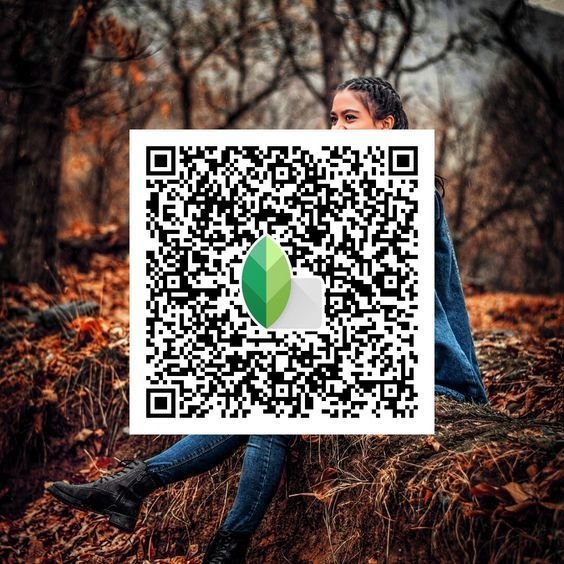
Snapseed’s integration with QR codes adds an exciting dimension to the app, making it easier to share and apply custom edits. By scanning a Snapseed photo editing QR code, you can instantly import pre-set editing adjustments, styles, or effects that others have created. This feature is perfect for photographers or content creators who want to replicate or share specific looks and edits across different devices and users.
With Snapseed QR codes, you can effortlessly apply unique presets or editing styles, saving time and ensuring consistency in your photo editing workflow. Whether you’re working with a team, collaborating on a project, or simply want to explore different styles, these QR codes streamline the process and take your Snapseed editing experience to new heights.
FX (Effects) Ka Use
Snapseed offers a variety of effects that can elevate your photos and give them a unique look. Here’s a simple guide to help you explore and apply these effects to your images:
- Tap on “FX (Effects)”: First, open the effects menu in Snapseed. This is where you can explore the various effect categories available to enhance your photo.
- Browse Effect Categories: You’ll find several categories of effects that you can apply. Scroll through the options to discover different styles and effects that suit your image.
- Select the “Colors” Category: Among the available options, choose the “Colors” category. This will open a list of color-related effects and adjustments, offering you the ability to manipulate the colors in your photo creatively.
- Tap on “Color Replace”: One of the popular effects in the “Colors” category is “Color Replace.” Selecting this option allows you to change the colors of specific areas in your photo, providing a vibrant or artistic touch to your image.
- Locate the Plus Icon: Once you’ve selected Color Replace, you’ll see a circle with a plus icon inside it. This icon will help you select the color area you wish to modify.
- Apply the Plus Icon: Position the plus icon over the background color or any other area of the image that you want to change. Once it’s in place, it will highlight the color to be altered.
- Change the Background Color: Use the “Replace Hue” feature to change the selected color to a new one. You can adjust the hue to match your desired tone, allowing you to transform the color scheme of your image to fit a new aesthetic or style.
By following these steps, you can easily apply and customize effects in Snapseed, giving your photos a fresh, creative look with minimal effort. Whether you’re adding artistic color changes or enhancing an existing theme, Snapseed’s effects provide endless possibilities to transform your images into something truly unique.
Frequently Asked Questions
What is a Snapseed QR Code?
A Snapseed QR Code is a specialized, unique code that simplifies the photo editing process by enabling you to quickly access and apply specific editing settings, filters, or presets in the Snapseed app. This feature eliminates the need for manual adjustments, allowing users to instantly replicate or share their customized edits. By scanning a Snapseed QR code, you can streamline your workflow, save time, and achieve consistent results, whether you’re editing a single photo or batch processing multiple images.
Where can I find QR Codes for Snapseed?
You can find Snapseed QR Codes in various places across the internet, particularly within photography communities and forums. Many content creators, photographers, and editors share their personalized Snapseed presets and edits by generating QR Codes. Additionally, Snapseed QR codes are often included in tutorials, guides, or blog posts, providing easy access to high-quality editing styles or effects for you to apply in your own images.
Can I create my own Snapseed QR Code?
Yes, creating your own Snapseed QR Code is entirely possible. If you’ve developed a custom editing profile, preset, or set of adjustments in Snapseed, you can generate a QR Code for that configuration directly within the app. This feature is accessible through the app’s sharing or settings options. Once generated, the QR code allows you to apply the preset to any image simply by scanning it, saving you time and effort in the editing process.
Do I need an internet connection to use a Snapseed QR Code?
Once you’ve obtained the Snapseed QR Code and have Snapseed installed on your device, no active internet connection is required to apply the settings from the QR code. The QR code itself stores the preset data, meaning that as long as it’s saved on your device, you can scan and apply it offline. However, you will need internet access to download, share, or obtain QR Codes from other users or online sources.
Can I use QR Codes from other photo editing apps in Snapseed?
No, QR Codes are specific to Snapseed and are not compatible with other photo editing apps. Each photo editing app has its own system for presets, settings, and codes, so codes generated in different apps (such as Adobe Lightroom or VSCO) will not work within Snapseed. Snapseed QR Codes are designed solely for Snapseed’s internal editing features and are incompatible with external editing apps.
What should I do if the QR Code doesn’t work?
If the Snapseed QR Code doesn’t seem to work, there are a few steps you can take to troubleshoot. First, ensure that you are scanning the code properly. If the QR code is corrupted or expired, it may not function as expected. You may need to obtain a new QR Code from the original source. If the problem persists, double-check that your Snapseed app is up-to-date, as outdated versions could cause issues when trying to apply QR codes.
Are Snapseed QR Codes compatible with both iOS and Android devices?
Yes, Snapseed QR Codes are compatible with both iOS and Android devices, making it easy for users on different platforms to share and apply presets. The process of scanning and using QR Codes is nearly identical across both operating systems, ensuring a seamless experience regardless of which device you’re using.
Conclusion
Snapseed’s QR Code feature represents a significant enhancement to photo editing workflows, providing an easy and efficient way to apply custom settings, filters, and presets. By enabling quick access to personalized edits, Snapseed QR codes help users save time and achieve consistent, professional results with minimal effort. This feature is particularly valuable for photographers, content creators, and editing enthusiasts who want to share their unique styles or replicate specific looks across multiple images.
Whether you’re looking to streamline your editing process, collaborate with other creatives, or share your work effortlessly, Snapseed QR Codes offer a practical and effective solution. Embrace this feature and elevate your photo editing experience by integrating QR codes into your creative workflow.

