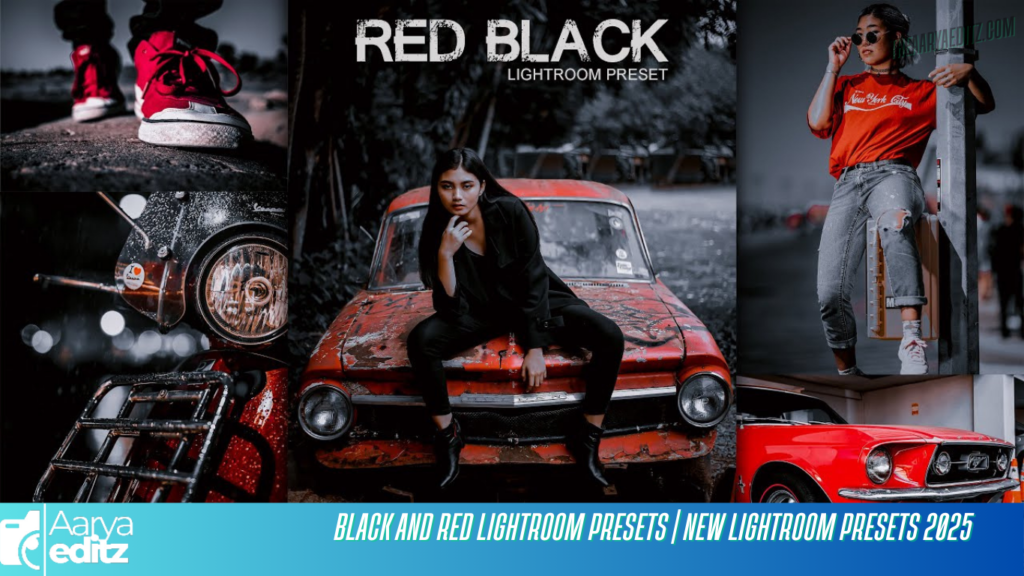This post provides a detailed and insightful overview of Black and Red Lightroom Presets, specifically designed to elevate your photography with a dramatic, premium-quality color tone. These presets bring a bold and sophisticated aesthetic to your images by blending deep blacks with rich red accents—creating a high-contrast, moody effect that exudes professionalism and creativity. Whether you’re a content creator, lifestyle blogger, or professional photographer, applying these Black and Red Lightroom Presets can instantly transform your visuals into powerful, eye-catching works of art.
What sets these presets apart is the carefully engineered color grading that goes into their development. Crafted meticulously on a PC, each preset is fine-tuned for optimal performance and visual balance. The dark shadows and deep reds used in this preset collection are not randomly selected; they are the result of extensive experimentation and time-consuming adjustments, ensuring that the final product delivers impactful, refined results across various photo types. From fashion photography and portraits to editorial and street-style shots, these presets are versatile and adaptable.
If you’re interested in learning how to apply these stunning Black and Red Lightroom Presets to your own images, we encourage you to read this post through to the end. It covers everything you need to know, including how these presets work, how to install and use them effectively, and how to customize them for your unique editing style. Whether you’re new to Lightroom or looking to expand your preset collection, this guide will provide valuable insights to help you achieve that cinematic, editorial look with ease and confidence.
What Is Lightroom?
Lightroom is a comprehensive and highly versatile photo editing and organizational software developed by Adobe. It is widely trusted by professional photographers, hobbyists, and content creators for its powerful suite of editing tools and efficient image management capabilities. Lightroom allows users to transform and enhance their images through precise adjustments while maintaining a non-destructive workflow, meaning the original file remains untouched even after editing.
One of Lightroom’s standout features is its intuitive interface, which simplifies complex editing tasks without compromising on control or quality. With Lightroom, you can adjust exposure, contrast, white balance, sharpness, tone curves, and more, making it an all-in-one solution for photo enhancement and correction.
Some of Lightroom’s most valuable features include:
- Photo Editing: A full range of editing tools, including sliders, tone curves, HSL adjustments, noise reduction, and detailed color grading.
- Organization: Efficient management tools such as keyword tagging, star ratings, flags, collections, and smart albums for organizing large photo libraries with ease.
- Batch Processing: Apply identical adjustments or presets to multiple photos at once, significantly speeding up the editing workflow.
- Presets: Presets are a key feature, allowing users to save a group of editing settings that can be reused across photos for a consistent style. These presets can be imported, shared, or created from scratch.
- RAW File Support: Lightroom supports RAW image files, offering more flexibility during editing by preserving high levels of detail and dynamic range.
Thanks to these features, Lightroom has become a go-to choice in digital photography for users seeking professional results with efficiency and ease.
Black and Red Preset
To enhance your photos with a dramatic, moody aesthetic, you can explore the Black and Red Lightroom Preset—a unique combination that blends deep shadows with rich red tones for a cinematic and bold visual effect. If you’re interested in downloading this eye-catching preset, a simple way to get started is by searching for “Black and Red Presets” on YouTube.
Many content creators and photographers share these presets in video tutorials, where they showcase how the presets work and how they transform images. Once you find a video demonstrating the style you’re looking for, you’ll typically find the download link provided in the video description. This makes accessing the preset easy and straightforward, especially for beginners who want to apply high-quality edits without diving deep into manual adjustments.
Applying the Black and Red Preset to your images allows you to instantly give your photos a premium, high-contrast finish that stands out, whether you’re editing portraits, fashion shots, or creative lifestyle content.

Lightroom Presets Information
Lightroom presets are pre-configured sets of editing adjustments that allow you to enhance your photos instantly with a professional finish. These presets apply a specific combination of color tones, contrasts, and effects, transforming your images with just one click. You don’t need to be an editing expert—presets eliminate the complexity of manual photo adjustments, making Lightroom accessible to photographers and content creators at all skill levels.
Many users find Lightroom’s advanced editing tools intimidating at first, but presets simplify the entire workflow. By using these ready-made settings, you can achieve consistent and polished photo edits quickly and efficiently. Whether you’re editing a single image or batch processing hundreds, presets help streamline your process without compromising quality.
If you’re unfamiliar with how to use presets, there’s no need to worry. The following guide walks you through each step to help you get started with applying Lightroom presets—specifically the bold and visually striking Black and Red Lightroom Preset.
How To Use Black And Red Lightroom Preset
Using a Black and Red Lightroom Preset is an easy yet impactful way to give your photos a dramatic, premium feel. The black-and-red tone creates a moody, cinematic effect that works well across various photography styles, from portraits and fashion to editorial and street scenes. Here’s how to use it:
- Download the Preset
Begin by downloading the Black and Red Preset from a trusted source. These are often shared via a direct download link in a YouTube video description or a preset-sharing website. Presets typically come in.xmp(for newer Lightroom versions) or.lrtemplate(for older versions) formats. - Install the Preset in Lightroom
For Lightroom Classic (Desktop):- Open Lightroom Classic.
- Navigate to the Develop module.
- In the left panel, locate the Presets section.
- Right-click within the Presets panel and select Import.
- Browse to the downloaded preset file, select it, and click Import.
- Launch the cloud-based Lightroom app.
- Open any photo and scroll to the Presets section in the Edit panel.
- Tap the three-dot menu and choose Import Presets.
- Locate and select your downloaded preset file to import it.
- Apply the Preset
Once imported, the preset will appear in your Presets list. Select the Black and Red Preset, and it will instantly apply the designated adjustments to your photo. This will include deep blacks, rich reds, and enhanced contrast, giving your image a bold, editorial look. - Adjust if Needed
Every image is different, so you may want to fine-tune the result. Use Lightroom’s Basic panel to tweak exposure, contrast, highlights, and shadows. This ensures the preset works perfectly with your specific photo, lighting, and mood. - Save or Export Your Edited Photo
When you’re satisfied with the final look, simply save or export the image in your preferred format and resolution. You can now share it on social media, your portfolio, or print it with a professional-grade finish.
By following these steps, you can seamlessly integrate the Black and Red Lightroom Preset into your editing routine and achieve stunning, stylized results with ease. Whether you’re experimenting for the first time or expanding your creative editing style, this preset offers a powerful way to elevate your visual content.
Frequently Asked Questions
What are black and red Lightroom presets?
Black and red Lightroom presets are pre-configured editing settings designed to apply a striking combination of black and red color tones to your photos. These presets enhance your images by introducing bold, cinematic effects, typically characterized by deep shadows and vivid red highlights, creating a dramatic and high-impact visual style.
Can I apply black and red presets to any photo?
Yes, black and red presets are versatile and can be applied to a wide range of photos. However, the outcome may differ depending on the original image’s lighting, color balance, and exposure. For the best results, it’s recommended to apply the presets to images that already have a good contrast and depth to maximize the preset’s effects.
Are black and red Lightroom presets free?
Some black and red Lightroom presets are available for free, especially through websites, YouTube tutorials, or social media communities. However, many premium presets are sold for a fee and come with additional features, more refined adjustments, and advanced color grading options. These paid versions often offer more customization and greater control over the final output.
Do I need advanced Lightroom skills to use black and red presets?
No, one of the main advantages of using Lightroom presets is that they simplify the editing process, even for beginners. By applying the preset with just one click, you can achieve professional-level results without needing advanced skills. It’s an excellent way to streamline your editing workflow and still achieve impressive results.
Can I customize the black and red presets after applying them?
Absolutely! After applying the black and red preset to your image, you can further refine it to better suit your specific photo. Lightroom allows you to adjust elements like exposure, contrast, brightness, and color saturation within the Develop panel. This flexibility ensures you can fine-tune the preset to your liking.
Can I use black and red Lightroom presets on mobile?
Yes, black and red Lightroom presets can be used on the mobile version of Lightroom as well. You can import the preset into the mobile app and apply it to your photos just like you would on the desktop version, giving you flexibility to edit on-the-go.
Why does my photo look different from the preset preview?
The final look of your photo may differ from the preset preview due to variations in your image’s original settings, such as lighting, color balance, and exposure. Every photo is unique, and while the preset provides a great starting point, minor adjustments may be necessary to match the intended look.
How can I share my black and red Lightroom presets?
If you’ve customized or created your own black and red preset, sharing it is easy. Simply right-click on the preset within Lightroom and select Export to save the preset file. You can then share it with others, allowing them to import the preset into their own Lightroom library.
Conclusion
Black and red Lightroom presets are a powerful tool for achieving bold, cinematic effects in your photos with minimal effort. Whether you’re a beginner or a professional, these presets allow you to transform your images into visually striking works of art with just one click. They save time, streamline your editing workflow, and offer a quick way to add depth, contrast, and a unique aesthetic to your photos. With easy installation, customization options, and the ability to apply these presets on both desktop and mobile, black and red Lightroom presets are an excellent choice for photographers seeking to enhance their photos quickly and effectively.