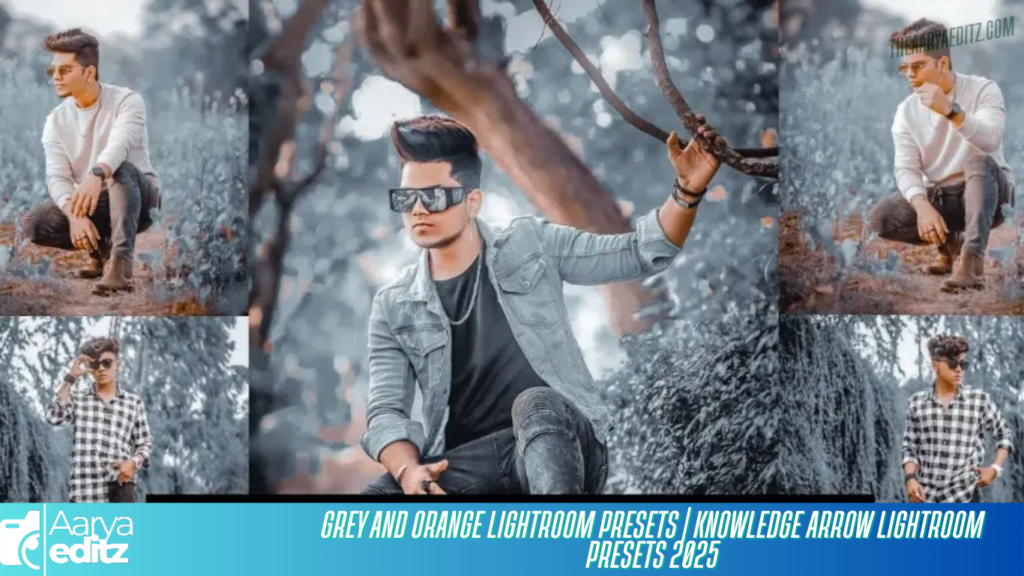Grey & Orange Lightroom Presets
The Grey & Orange Lightroom presets are a powerful tool for photographers and content creators aiming to give their images a premium, editorial-grade aesthetic. These presets are expertly designed to deliver a sophisticated and polished finish by blending muted grey tones with vibrant orange highlights, resulting in a stunning contrast that enhances visual depth and appeal.
When you apply these Grey & Orange presets to your photos, you’ll instantly notice a transformation in color grading that aligns with high-end, professional photo edits. This unique color combination adds a cinematic and dramatic touch to your photography, making your images stand out with style and clarity.
One of the standout features of the Grey & Orange Lightroom presets is their exceptional performance on images with green backgrounds, such as those taken outdoors featuring trees, plants, or natural landscapes. The cool grey tones desaturate excessive greens, while the warm oranges add contrast and vibrancy—creating a perfect balance between natural beauty and modern elegance. This results in photos that not only look professionally edited but also convey mood and atmosphere effectively.
Whether you’re editing portrait photography, lifestyle content, or travel shots, these presets provide a consistent and elevated aesthetic that can greatly improve your visual storytelling. In addition to their visual appeal, Grey & Orange Lightroom presets help streamline your editing workflow by applying complex adjustments in just a few clicks. This efficiency saves time without compromising quality, making them an ideal choice for both beginners and experienced editors.
To make the most of these presets, it’s recommended to fine-tune the exposure, contrast, or color balance based on your original image settings. This ensures that every photo maintains a personalized and refined look while staying true to your creative vision.
Be sure to explore the full post to understand how Grey & Orange Lightroom presets can transform your editing process and enhance your photographic style.
What Is Lightroom?
Adobe Lightroom is an advanced yet user-friendly photo editing and organizing software developed for photographers, creators, and digital artists. It offers a wide range of professional-grade tools for enhancing digital images, such as adjusting exposure, contrast, saturation, sharpness, highlights, and shadows. One of its standout features is its ability to apply Lightroom presets—pre-designed editing templates that instantly give your photos a specific tone or style. These presets are ideal for achieving consistent aesthetics across a series of images and are especially useful for speeding up the editing workflow.
Beyond editing, Lightroom also functions as a robust photo management tool. Its catalog-based system allows users to efficiently organize, tag, rate, and search through large collections of photos. This makes it an essential tool not just for professional photographers managing extensive portfolios, but also for casual users who want to keep their photos organized and easily accessible.
Lightroom comes in two main versions: Lightroom Classic, the desktop-based software with extensive editing and organizing features, and Lightroom (Cloud-Based), which allows users to sync edits across multiple devices, providing flexibility for those who work across smartphones, tablets, and computers.
Grey & Orange Preset
If you’re looking to add a modern, professional edge to your photo edits, the Grey & Orange Lightroom preset is an excellent option. This preset applies a stylish combination of muted greys and warm orange tones, creating a clean, balanced, and cinematic color palette. To download the Grey & Orange Lightroom presets, simply search for “Grey & Orange presets” on YouTube. Many content creators showcase how the presets work and provide direct download links in the video descriptions. Once downloaded, you can easily import them into Lightroom and begin editing your photos with this trendy and dynamic tone.
System Requirements
To effectively run and apply Lightroom presets on a mobile device, make sure your system meets the following minimum requirements:
- Smartphone OS: Android version 4.0 or higher
- RAM: At least 1 GB
- Storage: 4 GB of free space on your smartphone
- Software: Latest version of the Adobe Lightroom app installed
Meeting these basic specifications ensures smooth performance and the ability to apply high-quality presets without lag or crashes.
Lightroom Presets Information
Lightroom presets are pre-configured editing tools that simplify the photo editing process by applying a curated mix of color enhancements, tone adjustments, and visual effects with a single click. These presets are crafted by professionals to help you achieve stunning results without requiring in-depth editing knowledge. Whether you’re working with portraits, landscapes, or street photography, presets make it easy to transform your photos into visually compelling artwork.
Even if you’re new to Lightroom, using presets can drastically improve your workflow. They not only save time but also provide a consistent look across your content. If you’re unsure how to begin, simply follow step-by-step guides available online or within Lightroom communities to learn how to install and apply presets to your images effectively. With just a bit of practice, you’ll be creating high-impact photo edits in no time.
How to Download Grey & Orange Lightroom Preset
Downloading the Grey & Orange Lightroom preset is a straightforward process that allows you to enhance your photo editing workflow with a refined and stylish color tone. These presets blend cool grey tones with vibrant orange hues, creating a professional look often used in premium visual content. Follow the steps below to easily find, download, and install the preset on your device.
1. Search on YouTube:
Begin by opening YouTube and entering the search query: “Grey & Orange Lightroom Preset.”
You’ll find several videos created by content creators and photographers showcasing this specific preset in action. These videos usually include detailed demonstrations of the editing process and a direct download link in the description. Watching these tutorials can also give you insight into how best to apply the preset to your images.
2. Download the Preset:
In the YouTube video description, locate the download link for the Grey & Orange preset.
Clicking on the link will typically redirect you to a file-sharing platform such as Google Drive, Dropbox, or MediaFire.
Once you’re on the file-sharing page, simply click the Download button to save the preset file to your smartphone or computer. Ensure your internet connection is stable for a smooth download.
These additional presets offer diverse editing styles to suit different photography themes and seasons, making them great additions to your editing toolkit.
3. Extract the Files (if needed):
If the preset comes in a .zip folder or compressed file, you’ll need to extract it before importing. Use a file extractor like WinRAR, 7-Zip, or the default extractor on your operating system.
Once extracted, you’ll find the preset in formats such as:
- .DNG – ideal for Lightroom Mobile
- .XMP – used for Lightroom Desktop (Classic or CC)
Make sure to place the extracted files in an easily accessible folder so you can locate them quickly during the import process.
4. Import the Preset into Lightroom:
After the preset files are saved and extracted, open your version of Adobe Lightroom (either mobile or desktop).
Then, follow the preset import instructions—such as using the “Import” option in the Presets panel on desktop, or adding the .DNG file as an image on mobile and saving it as a preset.
Once imported, you’ll be able to apply the Grey & Orange Lightroom preset to your photos with a single tap or click.
By carefully following these steps, you’ll have the Grey & Orange preset ready to use, giving your photos a sleek, modern touch with beautifully balanced tones. Whether you’re creating content for Instagram, a blog, or your portfolio, this preset can significantly enhance the visual appeal of your images.
How to Use the Grey & Orange Lightroom Preset
Using the Grey & Orange Lightroom preset is a simple and effective way to add a refined, cinematic aesthetic to your photos. This preset, known for its cool grey shadows combined with warm orange highlights, works beautifully on images with natural backgrounds and urban tones. Follow these step-by-step instructions to seamlessly apply this preset and elevate your photo editing game.
1. Download the Preset:
To get started, download the Grey & Orange Lightroom preset from a reliable source or from the download link provided in YouTube video descriptions.
These presets usually come in either .DNG format (for Lightroom Mobile) or .XMP format (for Lightroom Desktop). Ensure you download the correct version based on the Lightroom platform you’re using.
2. Import the Preset into Lightroom:
For Lightroom Desktop (Classic):
- Open Adobe Lightroom and navigate to the Develop module.
- On the left sidebar, locate the Presets panel.
- Right-click on any folder inside the panel and select Import from the dropdown menu.
- Browse your computer to find the downloaded
.xmpfile, select it, and click Import. - The preset will now appear in your list of available presets.
For Lightroom Mobile Users:
- Open the Lightroom Mobile App on your smartphone.
- Transfer the
.DNGfile to your phone using email, cloud storage, or a direct file-sharing method. - Once the file is on your phone, import it into Lightroom as you would with a regular image.
- Open the imported DNG file in Lightroom, tap the three-dot menu in the top-right corner, and select Create Preset.
- Give your preset a name (e.g., “Grey & Orange”) and save it to your preset library.
3. Apply the Grey & Orange Preset to Your Photo:
Now that the preset is saved in your library:
- Choose the photo you want to edit.
- Navigate to the Presets panel (on desktop) or tap the Presets section in the Edit toolbar (on mobile).
- Locate and tap/click the “Grey & Orange” preset.
- Lightroom will instantly apply the preset’s effects, enhancing your image with its signature grey shadows and vibrant orange hues.
4. Fine-Tune the Result (Optional):
Although the preset provides a beautifully balanced base, you can further refine your photo to suit your specific lighting or style preferences.
Adjust elements like:
- Exposure to control brightness
- Contrast for depth and clarity
- Temperature for warmth or coolness
- Saturation to emphasize or tone down colors
These custom adjustments help personalize the preset’s effect for different lighting conditions or creative preferences.
5. Save or Export the Edited Photo:
Once satisfied with your edit, you can export or share your enhanced image.
- On desktop, go to File > Export to save your photo in your preferred format and resolution.
- On mobile, tap the Share icon and choose Export As or share directly to platforms like Instagram or Facebook.
By following these easy steps, you’ll be able to seamlessly use the Grey & Orange Lightroom preset to transform your photos. Whether you’re working on portraits, nature shots, or travel photography, this preset offers a polished, modern look that stands out with professional-grade results.
Frequently Asked Questions
What is a Grey & Orange Lightroom Preset?
A Grey & Orange Lightroom preset is a professionally crafted set of pre-configured adjustments used in Adobe Lightroom to apply a unique color grading effect to your photos. This preset blends cool grey tones with vibrant orange highlights, giving your images a modern, cinematic, or vintage-inspired aesthetic. It’s especially popular among photographers and content creators who want to create a bold, moody, and eye-catching visual style with minimal effort.
Where Can I Download the Grey & Orange Lightroom Preset?
You can easily find and download the Grey & Orange Lightroom preset by searching for it on popular platforms like YouTube, where many content creators provide tutorials and free download links in their video descriptions. Additionally, several trusted websites, preset marketplaces, and photography forums offer both free and premium versions of this preset for download.
Can I Use Grey & Orange Presets on Any Photo?
Yes, the Grey & Orange preset is highly versatile and works well on a wide range of images. It is particularly effective for photos featuring greenery, natural landscapes, and outdoor scenes, as it beautifully contrasts the green hues with warm orange tones. However, it can also be used creatively on indoor portraits, urban photography, and lifestyle shots, depending on the mood you want to achieve.
Do I Need to Have Experience with Lightroom to Use the Preset?
No prior experience is required to use a Lightroom preset. The Grey & Orange preset is beginner-friendly and designed to simplify the editing process. With just one click, you can apply the preset to your photo and instantly see a professional-grade transformation—making it perfect for both amateur and seasoned editors alike.
How Do I Install the Grey & Orange Lightroom Preset?
To install the Grey & Orange preset, begin by downloading the preset file in either .DNG (for Lightroom Mobile) or .XMP (for Lightroom Desktop) format.
- For Lightroom Desktop (Classic): Open the Develop module, right-click in the Presets panel, and select Import to add the
.xmpfile. - For Lightroom Mobile: Import the
.dngfile like a photo, open it, tap the three-dot menu, and choose Create Preset to save it for future use.
Can I Edit My Photo After Applying the Grey & Orange Preset?
Yes, presets provide a strong foundation for your photo edits, but they are fully customizable. After applying the Grey & Orange preset, you can fine-tune your photo’s exposure, contrast, highlights, saturation, and other settings to better match your personal style or to accommodate different lighting conditions in your original image.
Do Grey & Orange Presets Work for Both Lightroom Classic and Lightroom CC?
Yes, the Grey & Orange preset is compatible with both Lightroom Classic and Lightroom CC. While the import process might slightly differ between the desktop and mobile versions, the preset’s visual impact remains consistent across platforms.
Why Does the Grey & Orange Preset Look Different on My Photo?
The outcome of any Lightroom preset, including the Grey & Orange version, can vary depending on factors such as your photo’s original lighting, colors, exposure, and white balance. If the preset doesn’t give the desired result right away, you can always tweak individual settings to better fit your image. Lightroom’s flexibility allows for easy adjustments to make the preset work perfectly for your photo.
Conclusion
The Grey & Orange Lightroom preset offers a powerful and convenient way to enhance your photography with a bold, cinematic flair. By combining muted grey tones with rich orange accents, this preset delivers a high-end aesthetic that elevates everyday photos into stunning visuals. It’s particularly well-suited for outdoor portraits, travel shots, urban photography, and natural landscapes, bringing out color depth and mood with ease.
Whether you’re just starting out with photo editing or you’re an experienced photographer looking to streamline your workflow, the Grey & Orange preset helps you achieve professional-looking results quickly. With its compatibility across Lightroom Classic, Lightroom CC, and Lightroom Mobile, and its ease of use even for beginners, this preset is a valuable addition to your editing toolkit. Simply download, install, apply, and fine-tune—your perfect edit is just a click away.