Face Smooth Snapseed QR Code – Your Shortcut to Flawless Portraits
Are you searching for a simple yet powerful way to enhance your photos with a polished, professional touch? Look no further! Introducing the Face Smooth Snapseed QR Code, a quick and efficient solution to achieving a flawless, naturally radiant complexion in your portraits. With just a few taps, you can transform your images and elevate your photography game effortlessly.
This exclusive Snapseed QR Code allows you to instantly apply the Face Smooth filter, designed to refine your skin’s texture, reduce blemishes, and create a soft, professional finish without looking over-processed. Whether you’re a photography enthusiast, a social media influencer, or just someone who loves sharing stunning portraits, this editing preset ensures that your images stand out with a high-quality, smooth appearance.
Using this QR code is incredibly simple—just scan it, and Snapseed will automatically apply the Face Smooth filter to your photo. No complicated editing steps or technical knowledge required! In just a few seconds, you can say goodbye to imperfections and hello to beautifully enhanced portraits. This preset is designed to maintain a natural look, ensuring that your skin appears radiant without losing essential details.
Take advantage of this powerful tool and effortlessly elevate your photo editing skills. Scan the Face Smooth Snapseed QR Code today and experience the magic of professional-quality photo enhancement in an instant!
What is a Snapseed QR Code?
A Snapseed QR Code is a unique, scannable code generated within the Snapseed app, designed to store and share custom photo-editing presets and filters. Snapseed, developed by Google, is a widely used mobile photo-editing application that enables users to create customized looks by adjusting various parameters such as brightness, contrast, saturation, highlights, shadows, and more. Once an ideal editing style is achieved, users can save these settings and generate a QR code that encapsulates all the applied adjustments.
This feature allows other users to instantly apply the same preset by simply scanning the QR code within Snapseed. Instead of manually tweaking every setting, users can achieve a consistent and professional edit in seconds. This functionality is especially popular among photographers, social media influencers, and content creators who want to maintain a signature editing style or easily share high-quality presets with their audience.
How It Works
✔️ QR Code Creation – Users create a specific editing style or filter in Snapseed. Once satisfied with the adjustments, they generate a QR code that saves these settings.
✔️ Scanning the QR Code – Other users can scan this Snapseed QR Code using the app’s built-in scanner. The preset is then automatically applied to their selected image.
✔️ Applying the Preset – After scanning, the exact photo enhancements are applied. Users can further fine-tune the settings if necessary to match their desired outcome.
Why Use a Snapseed QR Code?
✅ Convenience – No need to manually adjust multiple settings—just scan the QR code and apply the preset instantly.
✅ Easy Sharing – Ideal for photographers and editors who want to distribute their signature editing styles effortlessly.
✅ Editing Consistency – Ensures that multiple photos or different users can achieve a uniform and professional look without repetitive editing.
How to Scan a QR Code in Snapseed
1️⃣ Open the Snapseed app on your mobile device.
2️⃣ Navigate to the “Tools” section and find the “Stickers” icon.
3️⃣ Look for the “QR Code” option in the menu.
4️⃣ Use your device’s camera to scan the Snapseed QR Code.
5️⃣ Snapseed will automatically apply the preset settings to your selected photo.
With Snapseed QR Codes, enhancing your photos has never been easier. They provide a quick, efficient, and professional way to achieve stunning edits with minimal effort. Whether you’re looking to smooth skin, enhance colors, or apply creative effects, these QR codes streamline the process and allow you to replicate high-quality edits seamlessly. 🚀
Face Smooth Snapseed QR Code

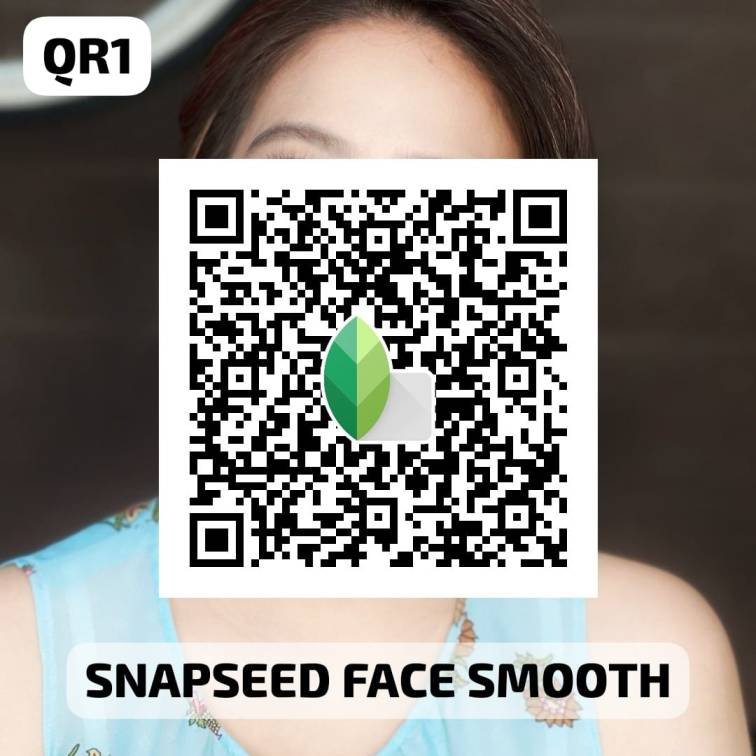
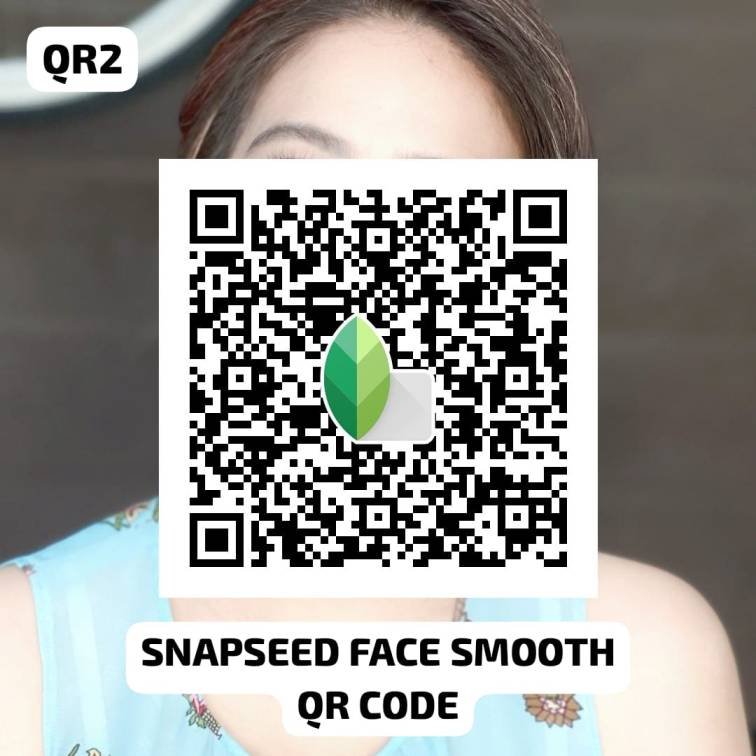
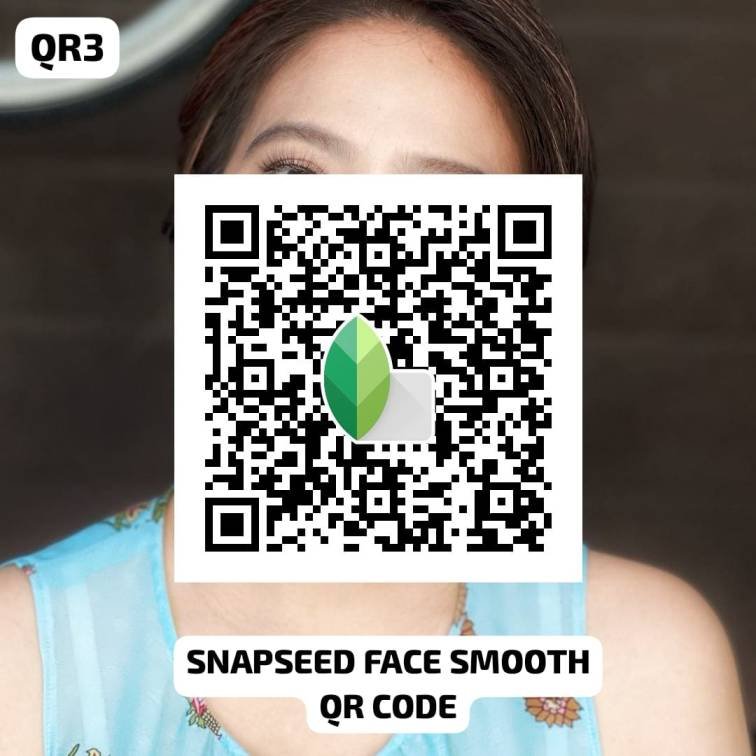
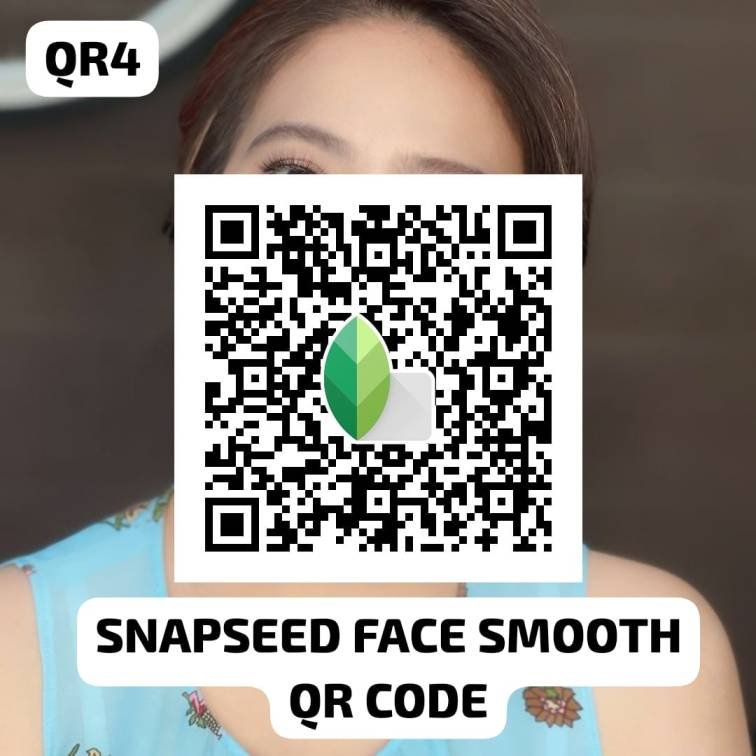
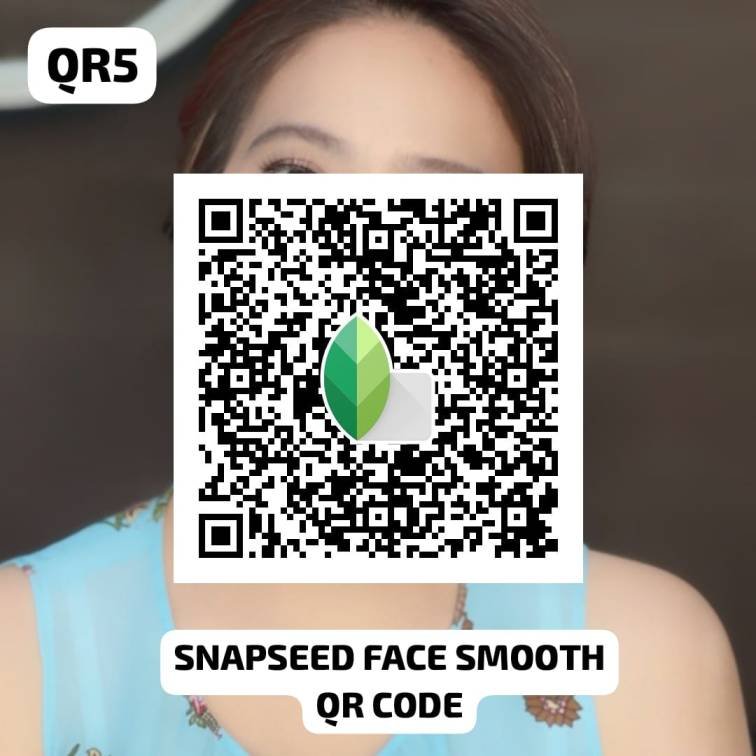
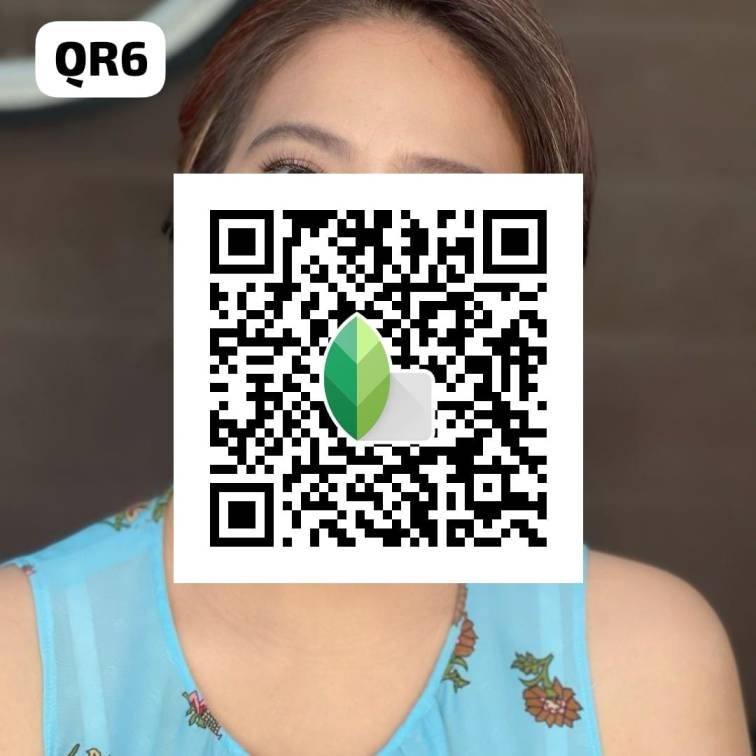
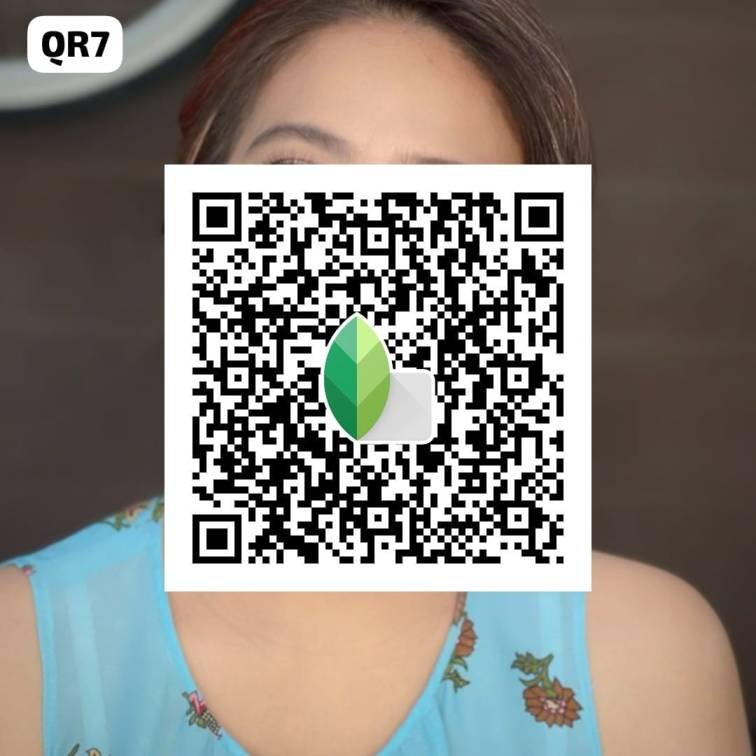
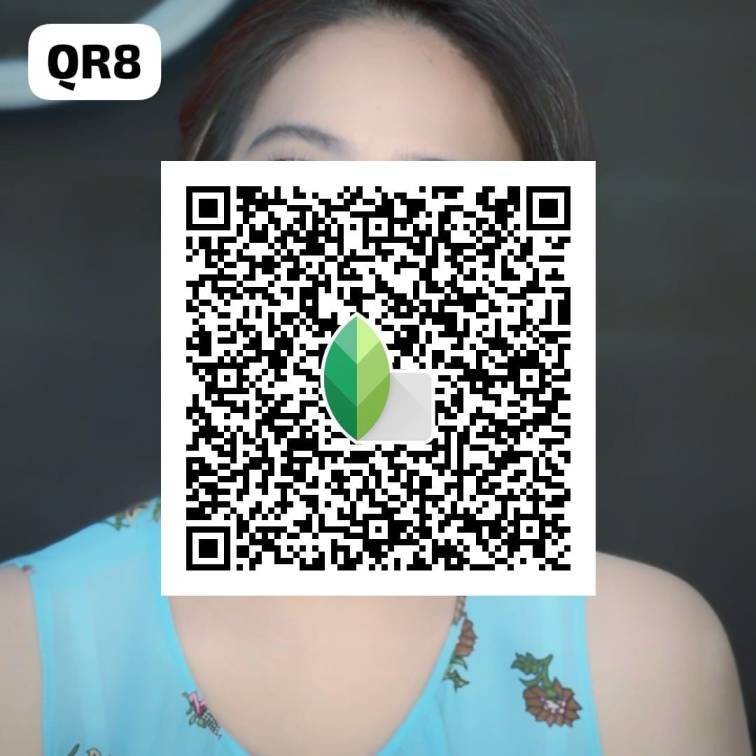
How to Use the Face Smooth Snapseed QR Code?
Using the Face Smooth Snapseed QR Code is a simple and effective way to enhance your portraits with a professionally smooth and polished look. With just a few steps, you can apply a high-quality skin-smoothing effect without complex manual editing. Follow this detailed guide to get started:
Step 1: Install Snapseed
Before you begin, ensure that you have the Snapseed app installed on your mobile device. It is available for free on both iOS and Android platforms via the App Store or Google Play Store.
Step 2: Obtain the Face Smooth QR Code
To use the preset, you need a Snapseed QR Code specifically designed for the Face Smooth effect. This code may be available through social media, websites, photography communities, or directly from content creators and friends.
Step 3: Open Snapseed
Launch the Snapseed app on your mobile device. Make sure you have granted the necessary permissions to access your gallery and camera.
Step 4: Access the QR Code Scanner
1️⃣ Tap on the “Tools” button located in the bottom menu.
2️⃣ Scroll through the available tools and find the “Stickers” icon.
3️⃣ Within the stickers menu, locate and select the “QR Code” option.
4️⃣ If the QR Code option is not visible, ensure your Snapseed app is updated to the latest version. In some versions, it might be listed under “Additional Tools” or a similar section.
Step 5: Scan the QR Code
✔️ Point your device’s camera at the Face Smooth QR Code.
✔️ Snapseed will automatically detect and recognize the code.
✔️ Once scanned, the app will load the Face Smooth preset settings associated with the QR Code.
Step 6: Apply the Preset to Your Photo
🔹 After the QR Code is successfully scanned, Snapseed will instantly apply the Face Smooth effect to your image.
🔹 You can select a photo from your gallery or take a new one within the app to see the effect in action.
Step 7: Fine-Tune Your Photo
✨ To ensure the best results, use Snapseed’s editing tools to make additional adjustments:
✅ Adjust the intensity of the smoothing effect to maintain a natural look.
✅ Blend the filter with other adjustments like contrast, brightness, and color correction.
✅ Refine specific areas of the image for a balanced enhancement.
Step 8: Save or Share Your Edited Photo
📍 Once satisfied with your edits, tap the “Export” button to save the enhanced image to your device.
📍 You can also share your edited photo directly to social media platforms like Instagram, Facebook, or WhatsApp.
By following these steps, you can effortlessly enhance your portraits with the Face Smooth Snapseed QR Code, achieving a professional, high-quality finish in seconds! 🚀
Frequently Asked Questions
What is a Snapseed QR Code?
A Snapseed QR Code is a unique, scannable code that, when used within the Snapseed app, automatically applies a preset filter or a set of adjustments to your photo. Instead of manually tweaking each setting, users can quickly achieve a specific look or effect with just a single scan. This makes photo editing fast, efficient, and consistent, especially for those who want professional-quality results without complex manual adjustments.
How do I get a Snapseed QR Code?
Snapseed QR Codes are available from various sources, including:
✅ Social media posts shared by photographers and influencers.
✅ Photography blogs, forums, and tutorial websites that provide free presets.
✅ Content creators who share their favorite editing styles for others to use.
✅ Friends or fellow editors who generate and share QR codes for specific effects.
Do I need an internet connection to use the QR Code?
You will need an internet connection to download the Snapseed app and access QR Codes from online sources. However, once the QR Code is scanned and the preset settings are applied, you do not need an internet connection to continue editing, refining, or saving your photos.
Can I create my own QR Codes for Snapseed presets?
Yes! Snapseed allows users to create their own QR Codes for custom presets. After adjusting an image with your desired editing style, you can save these settings and generate a QR Code. This QR Code can then be shared with others, allowing them to apply the same edits instantly without manually recreating the settings.
How do I find the QR Code scanner in Snapseed?
📌 Open the Snapseed app on your device.
📌 Tap on “Tools” in the bottom menu.
📌 Look for the “Stickers” icon and select it.
📌 Inside the stickers menu, you should find the “QR Code” option.
📌 If you can’t locate it, ensure that your Snapseed app is updated to the latest version.
Can I adjust the Face Smooth effect after applying the QR Code?
Absolutely! After scanning and applying the Face Smooth preset, you can:
✅ Fine-tune the effect using Snapseed’s built-in tools.
✅ Adjust the intensity of the smoothness to maintain a natural appearance.
✅ Combine it with other edits like brightness, contrast, and color enhancements for a more refined result.
Is the Face Smooth effect available in other photo editing apps?
Many photo editing apps provide skin-smoothing tools, but the Face Smooth effect from Snapseed QR Codes is specifically tailored for Snapseed. While other apps like Adobe Lightroom, Facetune, or VSCO offer similar features, the exact preset settings and results may differ.
Can I use multiple QR Codes on one photo?
Yes! You can apply multiple Snapseed QR Codes to a single photo by scanning them one at a time. However, keep in mind that stacking too many presets may lead to over-processing or unexpected results, so it’s best to fine-tune each effect carefully.
Conclusion
The Face Smooth Snapseed QR Code is an incredibly powerful tool for enhancing portrait photos by smoothing out skin textures and creating a more polished appearance. Instead of manually adjusting each parameter, this QR Code lets users instantly apply a predefined set of Snapseed settings, streamlining the editing process and ensuring consistent, high-quality results. Whether you’re a photographer, social media influencer, or casual photo editor, this feature makes achieving professional-level portraits quick, easy, and hassle-free! 🚀

